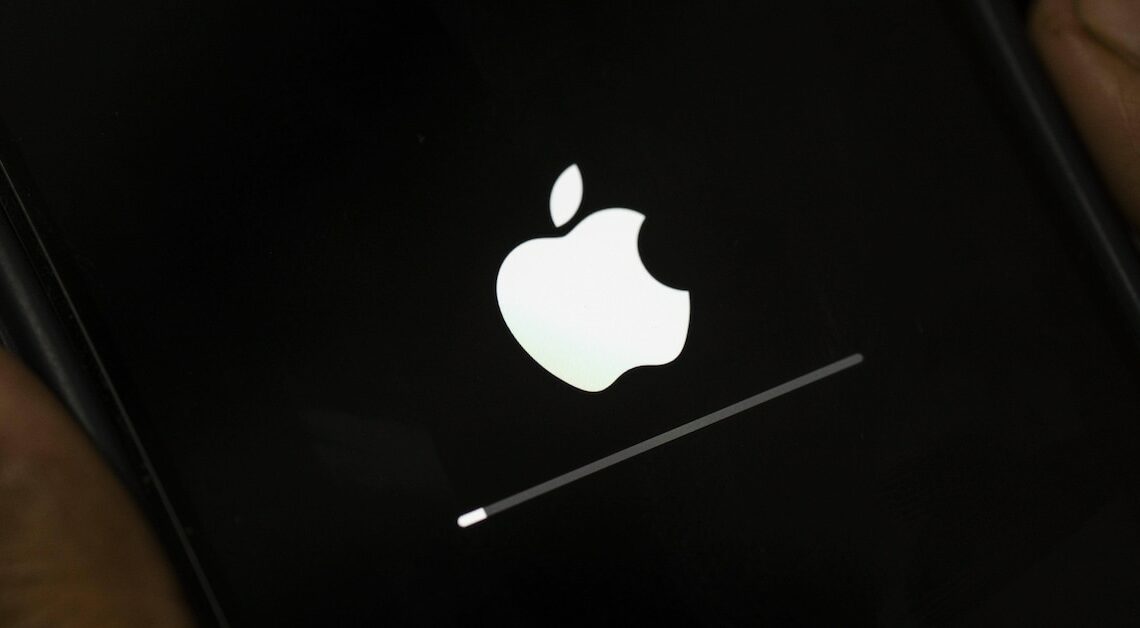
If you want to set up call forwarding on your iPhone, you can find the option in the settings of your Apple smartphone.
Setting up call forwarding on the iPhone: Instructions
You have call forwarding for your iPhone in just a few steps set up. To do so, follow the instructions below:
- Open the Settings app and select the category Telephone Approximately in the middle you will find the point Call forwarding.
- Click on the option. Now set the switch at Call forwarding to activate it. You should see the call forwarding icon (phone handset with an arrow) in the status bar.
- Now enter the desired phone number via Forward to to which you want to forward the calls. If you use a dual SIM, decide on a line beforehand.
- Over Back Complete the process. Calls will now be forwarded to the other number. Simply flip the switch back to deactivate forwarding.
iPhone: Costs for activated call forwarding
Even if the call is only forwarded to your iPhone, this service usually costs Costs an.
- These are exclusively from you and not the person calling. This means that you have to pay for every call forwarded to any number.
- The costs for this are set by your mobile operator, so please inquire beforehand about the potential Forwarding feesif you want to use the function often.
- Important: Especially for international calls, the forwarding costs can be significantly higher due to the higher per-minute price for the call.
