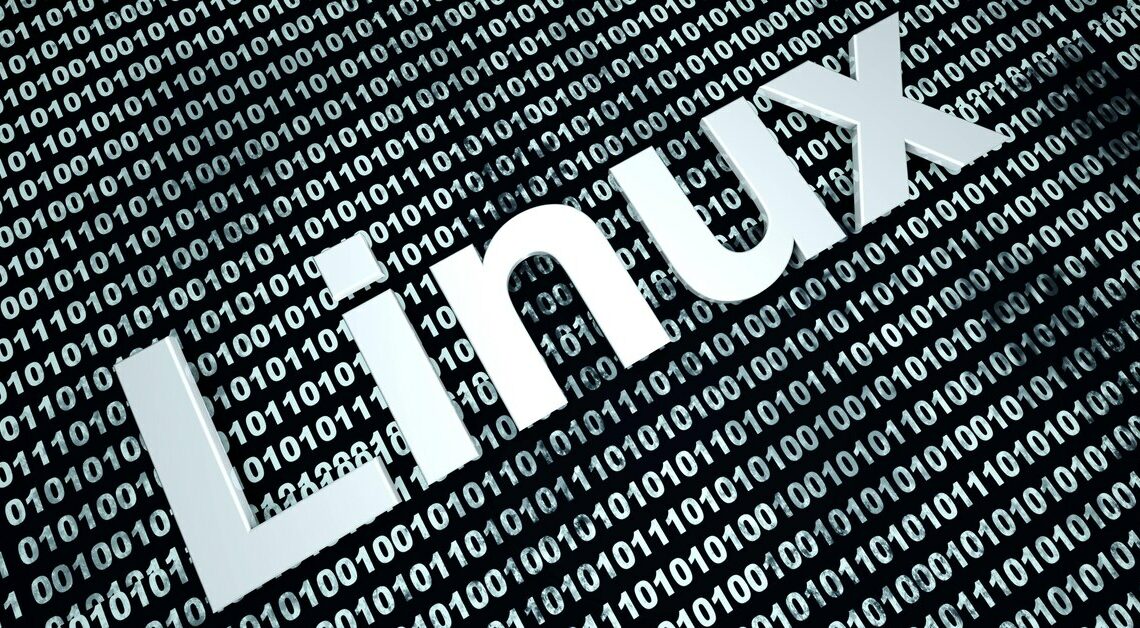
Using a Linux emulator on a Windows computer without having to switch operating systems is a seamless and efficient solution for developers, IT professionals and Linux lovers.
1. Linux Emulator for Windows: VirtualBox
The easiest free solution to use a Linux emulator on Windows is VirtualBox.
- You will also need to load a Linux distribution onto your PC. Ubuntu, which can be downloaded in a 64-bit and a 32-bit version, is recommended.
- To set it up, create a new virtual machine in VirtualBox where you select “Linux” as the OS type and “Ubuntu” as the version.
- After configuring the memory and virtual hard drive, specify the location of the downloaded Linux distribution in order to start and set it up via VirtualBox. This makes it easy to use Linux under Windows.
2. Linux emulator for Windows: VMware Player
An alternative Linux emulator for Windows is VMware Player.
- VMware also makes it relatively easy to create a virtual system with a Linux distribution of your choice.
- With VMware Workstation, emulation can be made even more professional. This allows you to run multiple systems in parallel, create virtual machines with up to 16 virtual processors, and encrypt or restrict individual machines.
