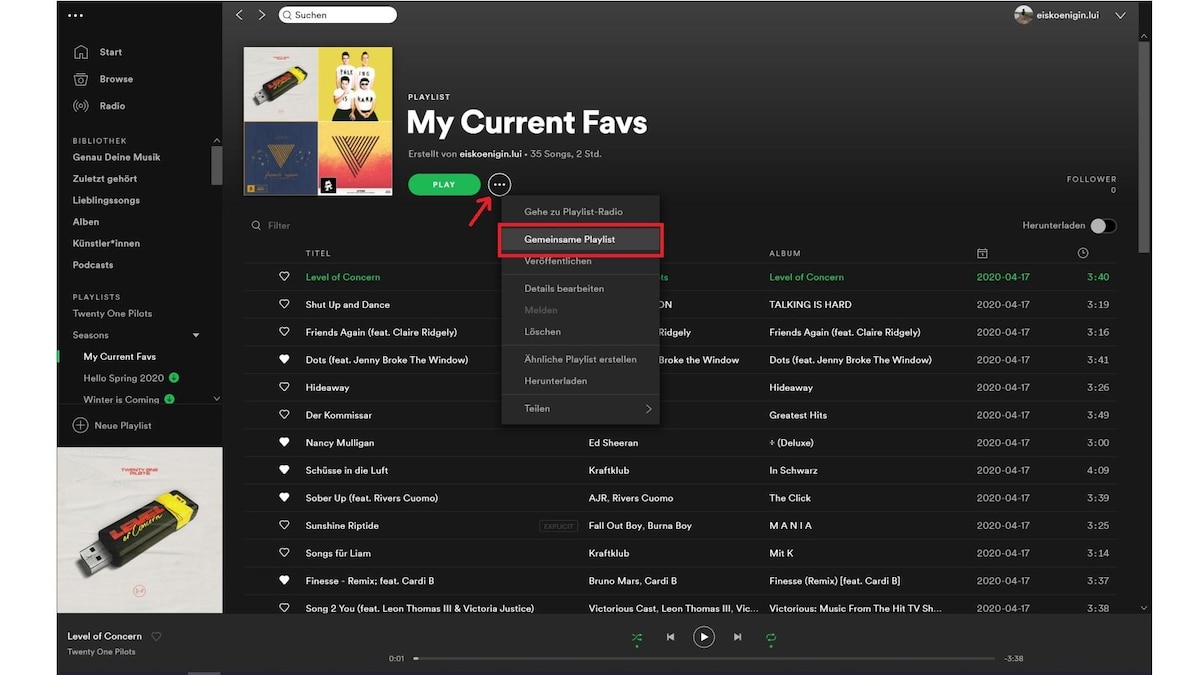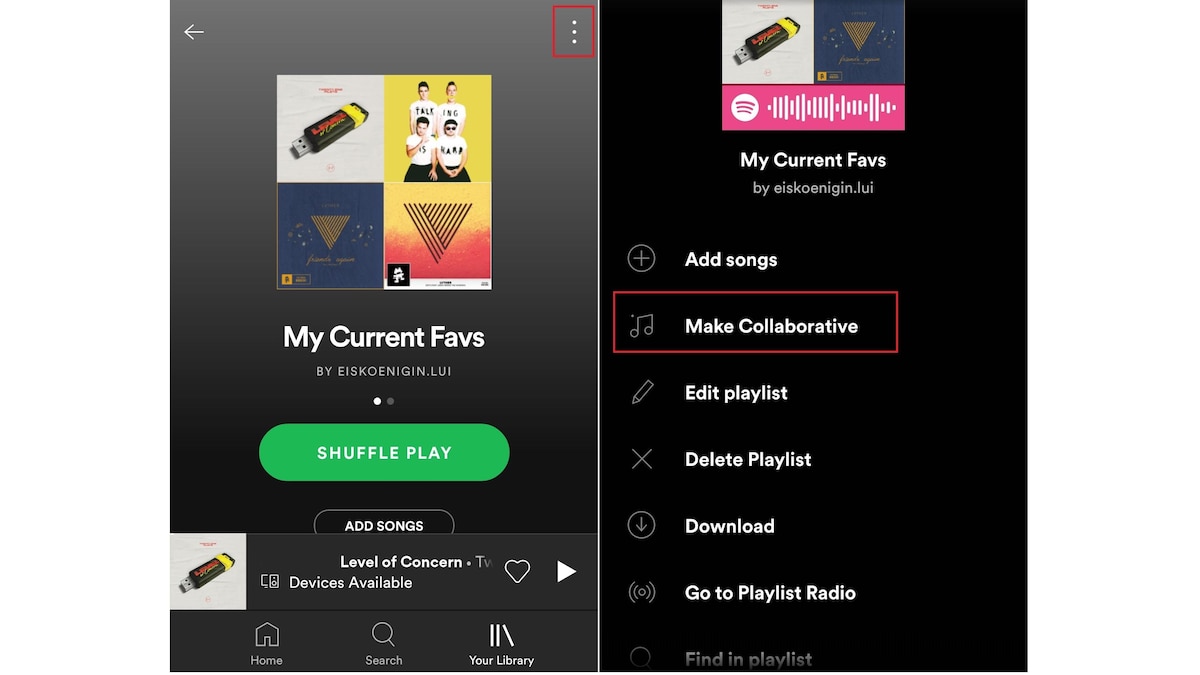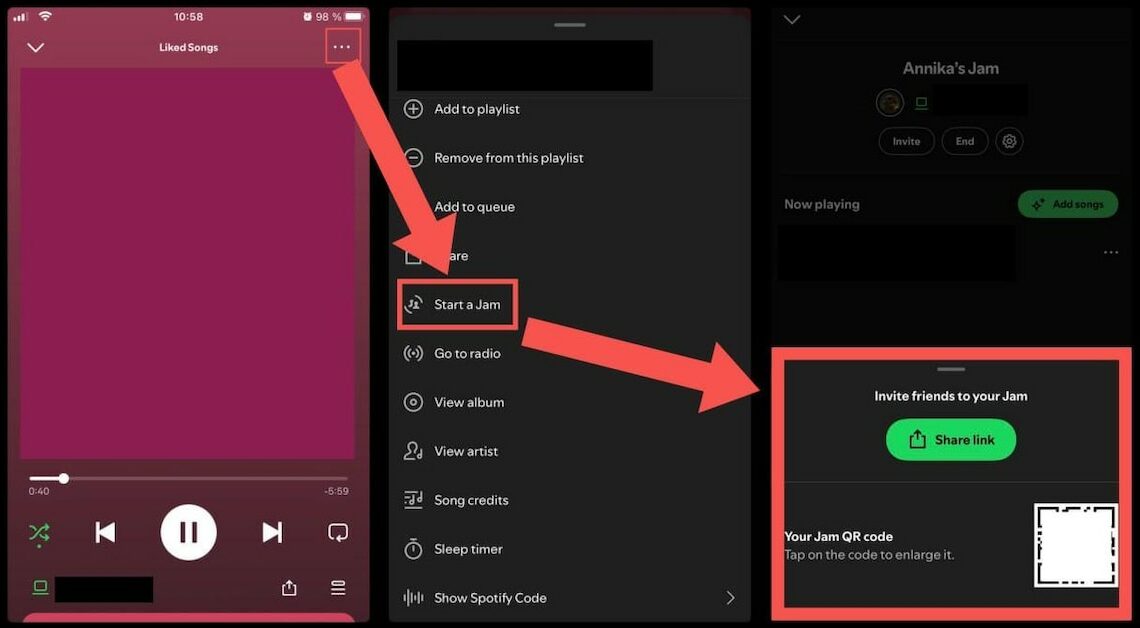
Spotify offers several features that allow you to listen to your favorite music together with friends and family, whether you are sitting next to each other or in different parts of the world.
Listening to music together – this is how Spotify makes it possible
To listen to music together on Spotify, you and the other people must have a premium subscription to the music service. The then popular group session was replaced by Spotify Jam.
- You can invite up to 7 people to a jam (formerly known as a group session). Everyone will then have access to the queue, can add songs, or change the order in which songs are played.
- The playlist is kept up to date for all group members and is therefore permanently synchronized.
- If the people you listen to music with are inactive for more than an hour, i.e. do not use Spotify, you lose control over playback and must again contact the owner of the playlist to obtain the “rights” to it.
Spotify Jam: How to set up a session
A jam, in which everyone has control over the playlist currently being played, can be set up via the Spotify app on both mobile and PC.
- Open the Spotify app and select a playlist or playlist to play.
- On PC: Right-click on a song and select “Start a Jam”.
- On your smartphone: When a song is playing, tap the three dots in the top right corner and then tap “Start a jam”.
- To listen together, show your friends the field containing your personal Jam QR code. Alternatively, you can tap “Share link” and send your fellow listeners a URL. You have both options on both your PC and your smartphone.
Shared playlist: An alternative for any distance
Although a jam session is possible over any distance, you may be looking for a more permanent solution. For example, a shared playlist is a good option:
- In the desktop app, select the three dots below your playlist next to the green play button. If you now click on “Shared playlist”, it can be automatically changed by others who are friends with you on Spotify.
- On your smartphone, select the three dots above your playlist on the right. Here, too, share the playlist using “Shared”.
- Make sure your playlist is private and share the playlist with people who can modify it.
Latest Videos