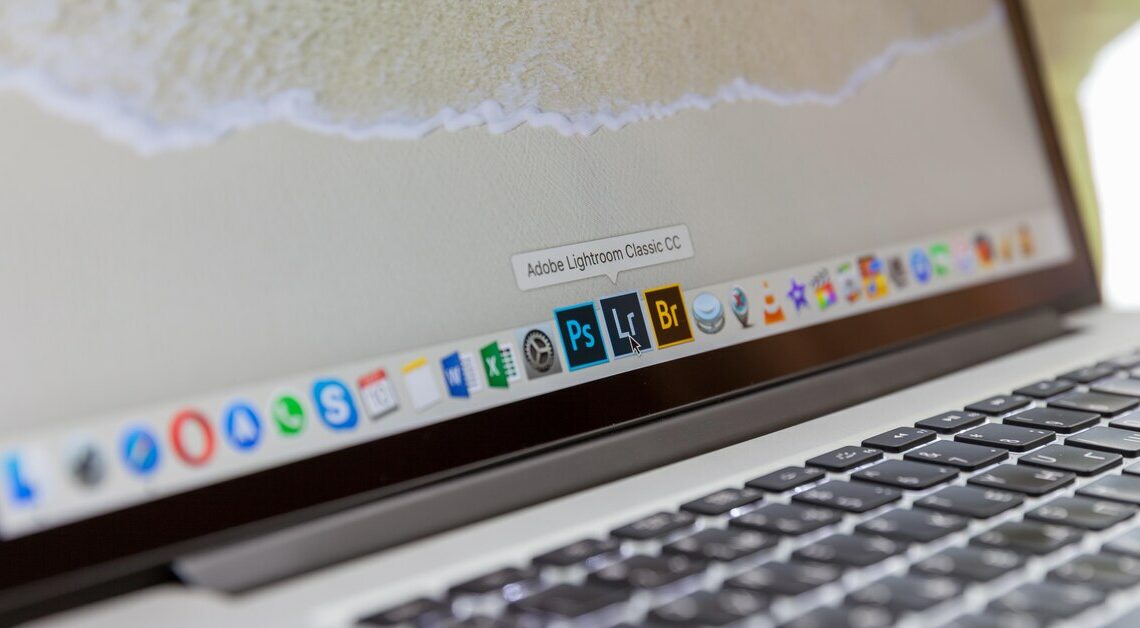
If you use many programs on your Mac at the same time, you need the Task Manager to close active programs and check CPU usage.
The “small” task manager for Mac
The Application Manager, also called Task Manager, allows you to close active applications on your Mac.
- To quit your programs, click on the Apple logo in the upper left corner and then select the menu item “Force Quit…”.
- You can also open the program manager using the key commandCMD + ALT+ ESC open.
- Now you just have to select a program and confirm your entry by clicking on “Force Quit”.
Mac Task Manager with Activity Monitor
The quickest way to open the more detailed task manager is to use your Spotlight search.
- Click on the The Magnifying Glass Symbol in the top right corner of the bar to activate Spotlight.
- Now enter Activity display and select the first result. Here you will get more information about your programs.
- For example, you can see what percentage of your programs are consuming your CPU. You can also analyze the different processes.
Also interesting:
- Detect and remove viruses on Mac
- At sign with Apple Mac keyboard (@) – how it works
- How to update your Mac OS X system
- Mac: What is the Option key?
