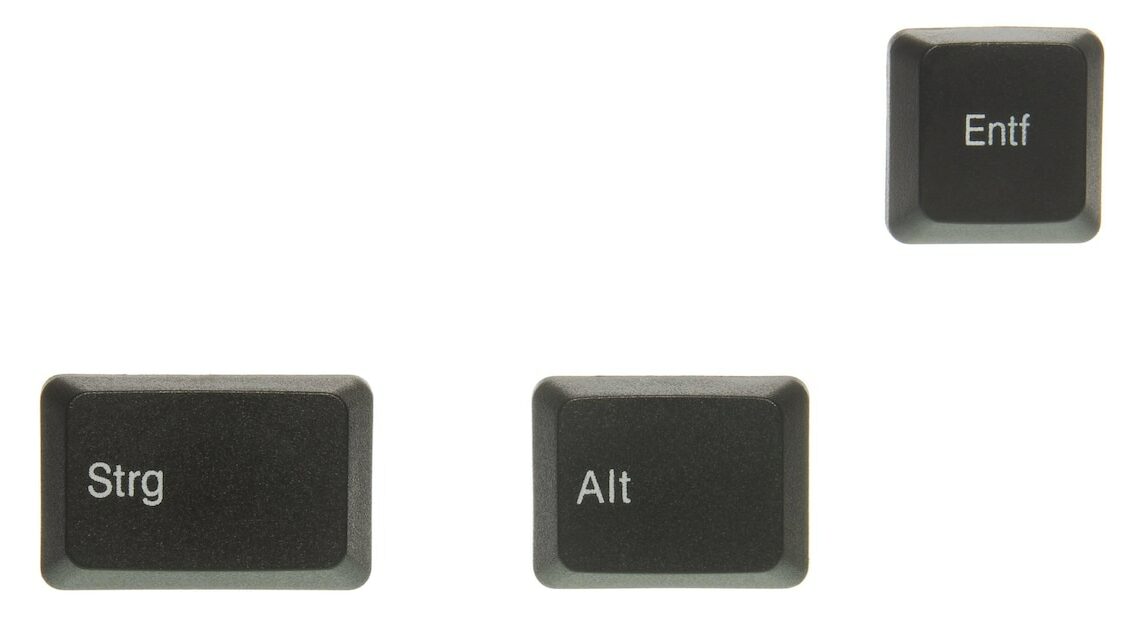
If you want to open the task manager using a keyboard shortcut, you have various options. We will show you all the possible ones.
Open Windows Task Manager using keyboard shortcut
In Windows, you can open the Task Manager using the following keyboard shortcuts. You can choose between several options.
- The quickest way to access it is via the shortcut “Ctrl” + “Shift” + “Esc”. You will find all three of these keys on the very left of your keyboard. If you hold them down at the same time, the task manager will start in a small window after a short time. Click on “Show more” and you will see all services and running processes.
- Press the buttons simultaneously “Ctrl” + “Alt” + “Delete”a separate screen opens. Here you can not only open the task manager, but also change your password or log in another user.
- In Windows 10 and 11, you can also open the Task Manager by simply right mouse button on on the Start menu icon and then on “Taskmanager” click.
- Alternatively, press the keys “Windows” and “X” simultaneously and select in the pop-up menu “Taskmanager”.
- Another alternative is the key combination “Windows” and “R”. In the window that opens, enter “taskmgr” and press the EntertasteThis also starts the task manager.
Also interesting:
- Windows 10: How to open Task Manager
- Open Chrome Task Manager – here's how
- Task Manager no longer works – what to do?
