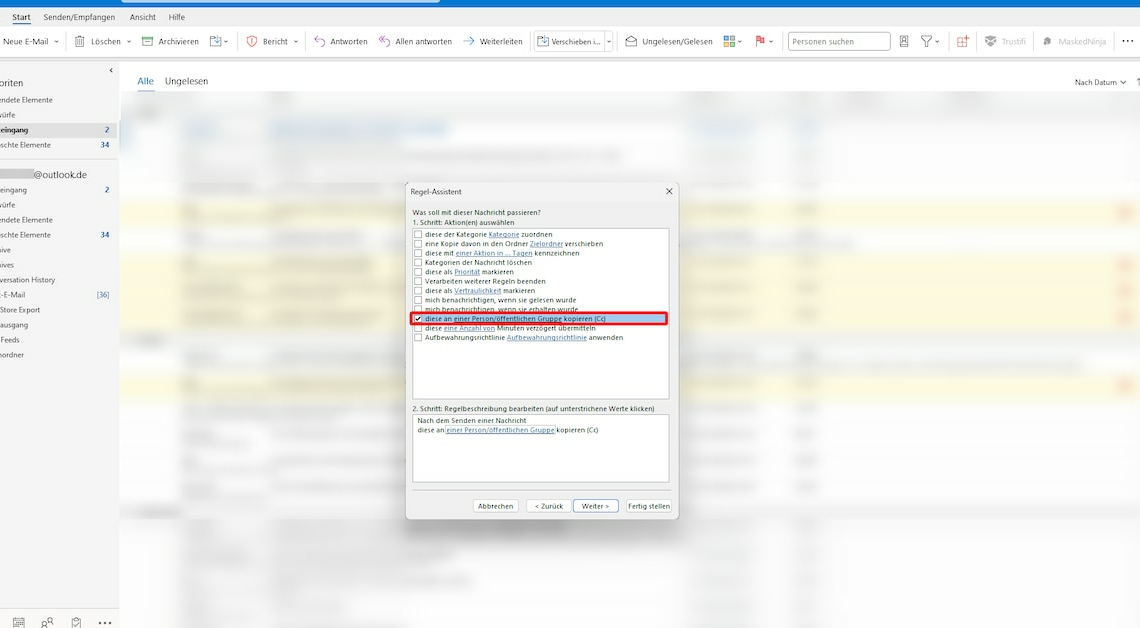
For organizational reasons, it may be useful to have a copy of sent emails sent to your own address in Outlook.
Have email copy sent to your own address with Cc
If you would like to receive a copy of every email you send in Outlook to your own address, the easiest way to do this is with a rule:
- Open Microsoft Outlook and click on the Home tab Regulate. Choose Manage rules and notifications out of.
- On the Email Rules tab, click New ruleto open the Rules Wizard.
- Here, in the section “Create rule without template”, mark the point Apply rule to messages I send. Click on Further.
- You can now set conditions for the rule. If you do not want this, click again Further.
- Now you decide what should happen with the messages. Select the option copy it to a person/public group (Cc).Do not click “Next” yet.
- In the same window, in the second step, click on the underlined a person/public group.
- In the new window, enter the E-Mail-Address to which the copies of the messages should be sent later.
- Confirm your entry with the OK-Button. In the Rules Wizard, click Further.
- You now have the option to set exceptions. If you do not want this, click again on Further.
- Give the rule a meaningful name. Make sure that the checkbox “Activate this rule” is set. Complete the process by clicking on Finish ab.
- These instructions refer to Microsoft Outlook 2021. In older program versions, the procedure may vary.
Automatically forward blind copies with Bcc
With the so-called “Blind Carbon Copy”, or “BCC” for short, you can set up a hidden forwarding to your own address. The recipient will not notice anything.
- However, setting up this option in Outlook is a bit more complicated and cannot be easily selected in the settings.
- We will therefore explain the exact procedure for blind copy forwarding in Outlook in a separate practical tip.
