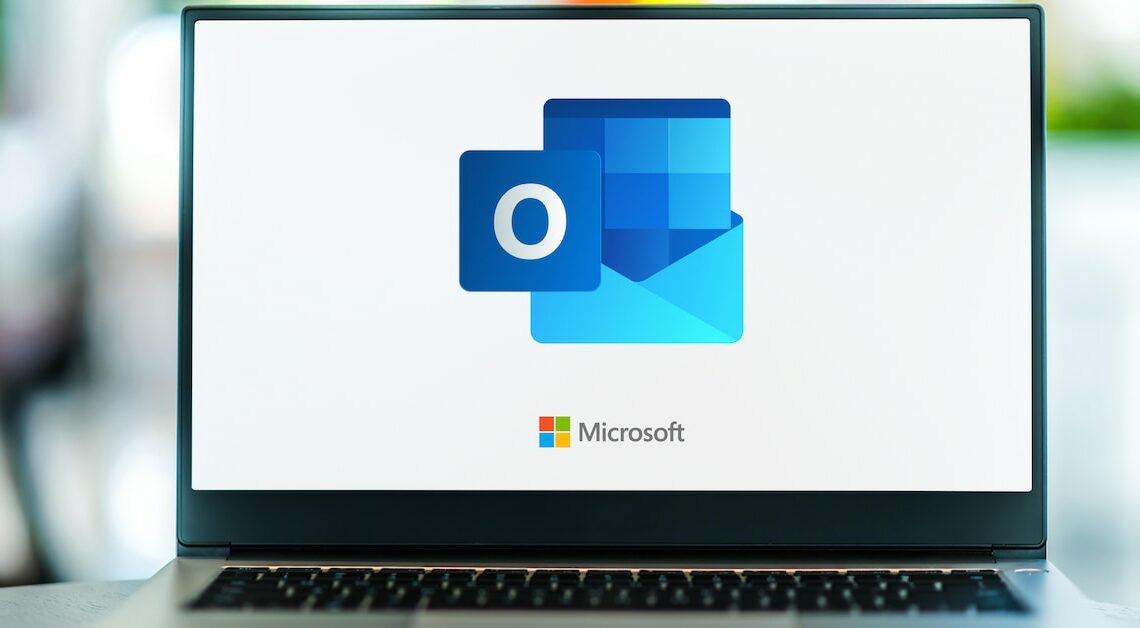
Microsoft's Outlook is also available for the Mac. With it you can replace not only Apple Mail, but also native programs for contacts, calendars and notes.
Outlook for Mac: These variants are available
There is an Outlook that is specially designed for the Mac. Outlook on Mac is a native app designed for macOS and optimized for Apple Silicon.
- You can download Outlook for Mac directly from Microsoft. Here you can use Outlook for free with your personal Outlook, Gmail, iCloud, Yahoo! and IMAP accounts.
- Alternatively, there is a paid Microsoft 365 subscription that is not only ad-free, but also has more storage and advanced security features.
- You can make individual settings in the top menu bar under “Outlook” > “Settings” > “Accounts”.
- You can also personalize the look of your mailbox – with different color themes, dark mode and different text sizes.
Use Outlook on the Mac
Using Outlook on Macbooks works similarly to other computers. You can switch between the different Outlook functions using different tabs for “Email”, “Calendar”, “Contacts”, “Tasks” and “Notes”.
- Use “File” > “Import…” to insert a calendar exported from Outlook or contacts from a text file into Outlook.
- You can access your email folders as well as your inbox and outbox using the left bar.
- To write an email, click on the “Email” icon at the top left. Calendar entries, new contacts, tasks, etc. can be added via “New”.
- Emails can be removed using the “Backspace” key or the “Delete” button. To move an email, simply drag it to the desired folder.
- You can also use the icons of the same name to “forward” emails, “reply” to them or “reply to all” if there are multiple senders.
- To create a signature, select “New Email”. Then go to “Insert” > “Signature” > “Signatures”. There you can create a new signature or select and edit existing ones.
