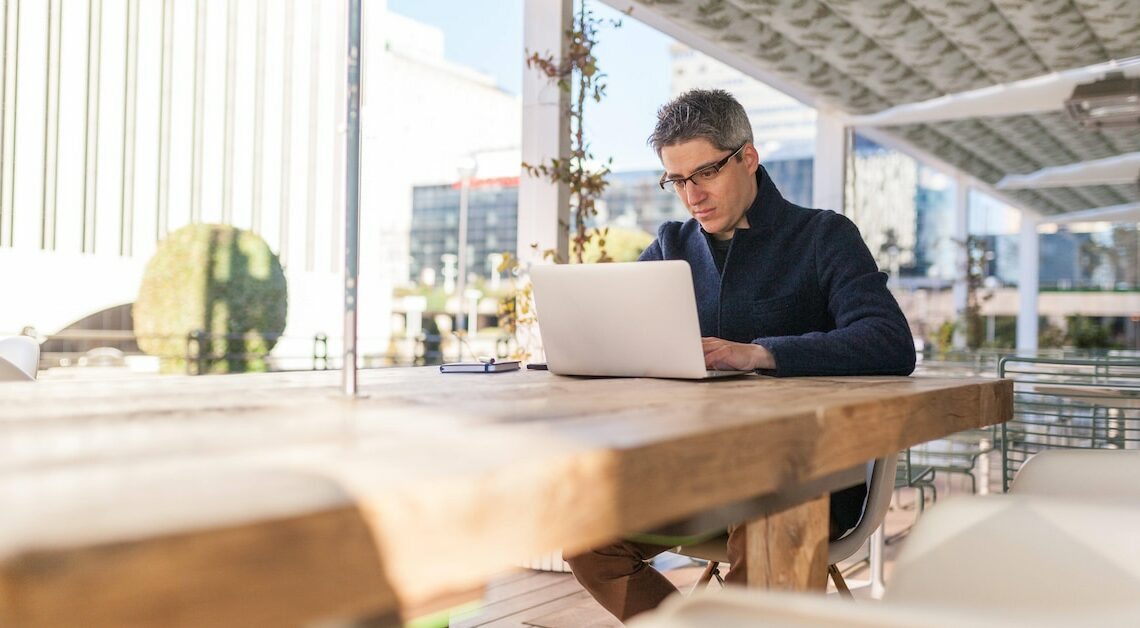
If you discover Open Candy on your computer, you should remove the tool. The adware changes your browser settings.
Step 1: Remove Open Candy
Open Candy is a relatively harmless adware. It is usually installed unnoticed via free software. However, Open Candy slows down your system and nests itself in your browser, which is why you should uninstall it.
- Uninstall Open Candy: First, open the Start menu in Windows and then the Settings. Under “Apps & Features” sort the list of installed programs by installation date. Then remove “Open Candy” and all other unknown new additions.
- AdwCleaner: The free AdwCleaner specializes in such adware. It scans your system in a few minutes and then deletes all malicious entries from the browser and registry.
- Malwarebytes: A virus rarely comes alone. If you want to be on the safe side, a virus scan can't hurt. Malwarebytes Anti-Malware checks your system reliably and for free.
Step 2: Remove Open Candy from browser
If you notice a problem with your browser even after removing Open Candy, your only option is to reset it. This will delete all settings in the browser. Here's how to proceed depending on your browser:
- Reset Google Chrome
- Reset Mozilla Firefox
- Reset Internet Explorer
- Reset Microsoft Edge – here's how
- Reset Safari to default settings
- Fully reset Opera
Step 3: Remove adware from browser shortcuts
Afterwards, check your browser shortcuts, as the adware may have nested there as well.
- Open your browser shortcut by right-clicking on it and then go to Properties.
- In the Shortcut tab, under “Target”, check if there is an attachment after the path in quotes. If so, delete everything after the path in quotes.
Also interesting for you:
- Google Chrome: Undo update – here's how it works
- Remove adware and malware – How to do it right
- Chrome: Remove browser hijacker
