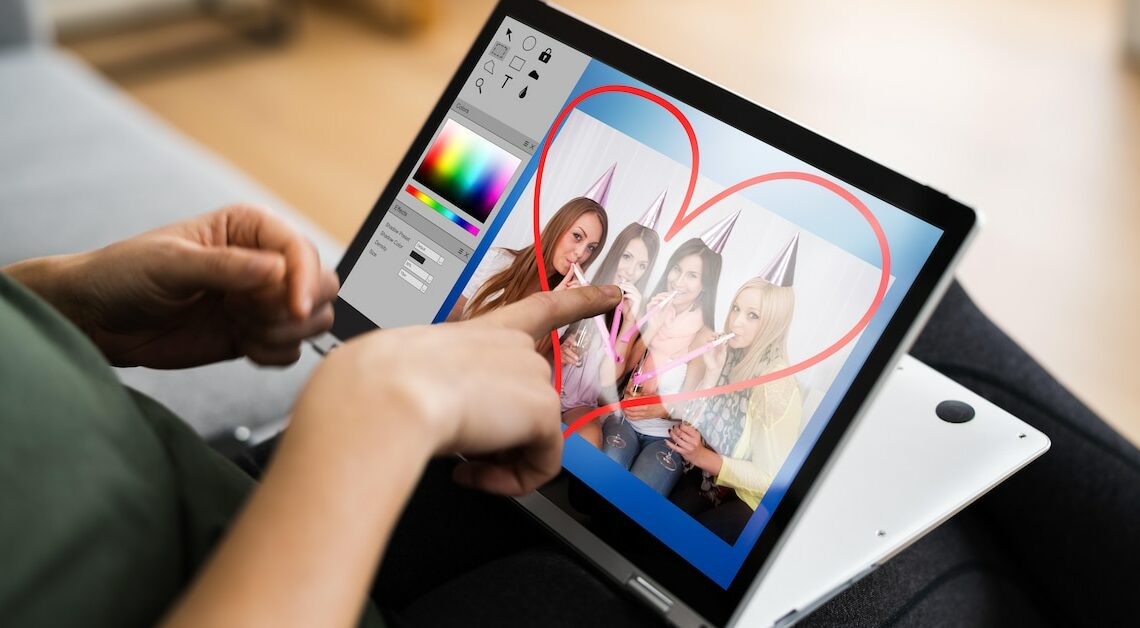
With Photoshop you can quickly remove annoying red eyes from your photos. To do this, you can decolorize the red areas in just a few steps.
Step 1: Mark red eyes with polygon lasso
The easiest way to remove red eye is to minimize the red tones in the eyes. To do this, zoom in on the eyes in the photo in Photoshop so that you can edit them better.
- Select the Polygon Lasso tool from the toolbar.
- Highlight the red pupil in the photo by drawing a circle around the pupil of the eye (while holding down the mouse button).
- You can mark the second eye by holding down the shift key/Shift key.
Step 2: Color tone correction via Photoshop
After the eye areas are selected, the red areas are “decolorized”.
- To do this, open the menu “Image” – “Corrections” – “Hue/Saturation” (shortcut: Ctrl + U).
- Select the red tones and move the brightness slider to the left to -100.
- The red eyes should then be black and the reflection of the flash visible.
