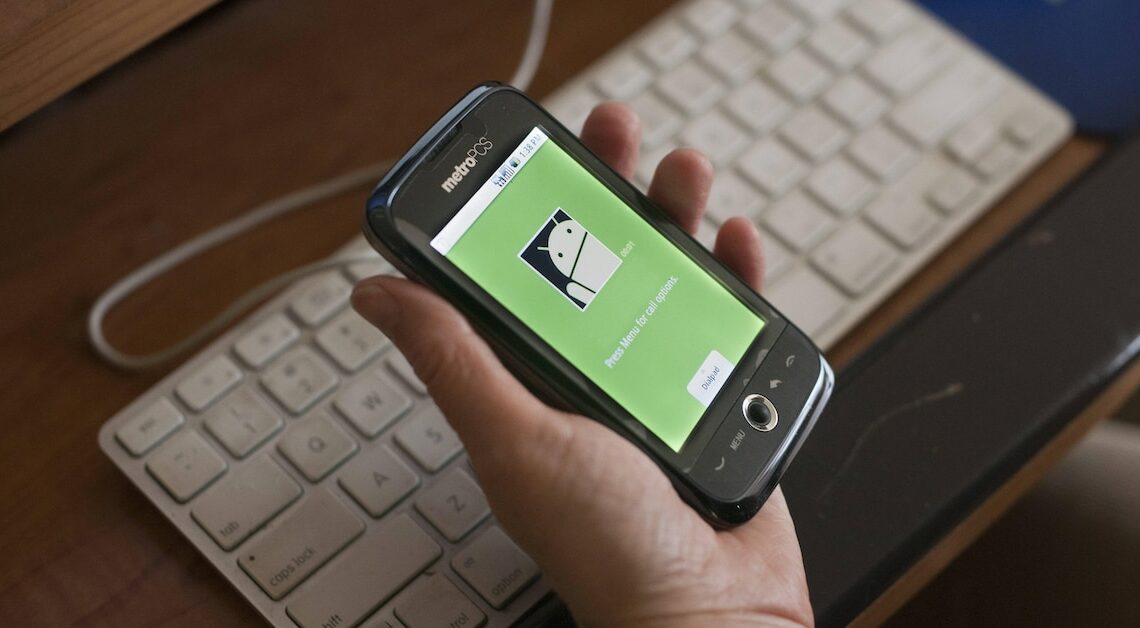
If your Android smartphone is having problems, you can reset it to factory settings. However, this will delete all internal data.
How to reset your Android smartphone to factory settings
Before you reset your smartphone, you should always try a restart. This often solves various minor problems in the system. If this doesn't help, you should reset the phone. Remember that this will delete all of your data and should be backed up accordingly.
- The exact path to the required option may vary slightly from manufacturer to manufacturer, but in any case, you must first go to your phone's settings.
- Older Android versions: Go to the settings and tap on the menu item “Backup & reset”.
- New Android versions: In Settings, tap “General management” > “Backup and restore”. Since Android 5.1, there is a security feature called Factory Reset Protection that prevents the device from being used after a factory reset without first entering the Google account password.
- Select “Restore to factory settings”. In the new window you will see again what is affected by the reset. Some devices offer additional options when resetting, such as resetting network settings or deleting SD cards.
- Tap “Reset phone” and confirm. The device will then reset and restart.
Before you reset your Android smartphone: Back up your data
Before you perform a factory reset on your Android smartphone, it is crucial to perform a full backup to ensure that no important data is lost.
- Cloud backup: Back up photos, contacts and documents to a cloud service like Google Drive or Dropbox.
- Local backup: Transfer files to a computer or external storage device.
- Backing up chat histories: For messaging apps like WhatsApp, you should use the chat backup feature.
- Backing up app data: Many apps offer their own backup function or automatically synchronize data with your account.
