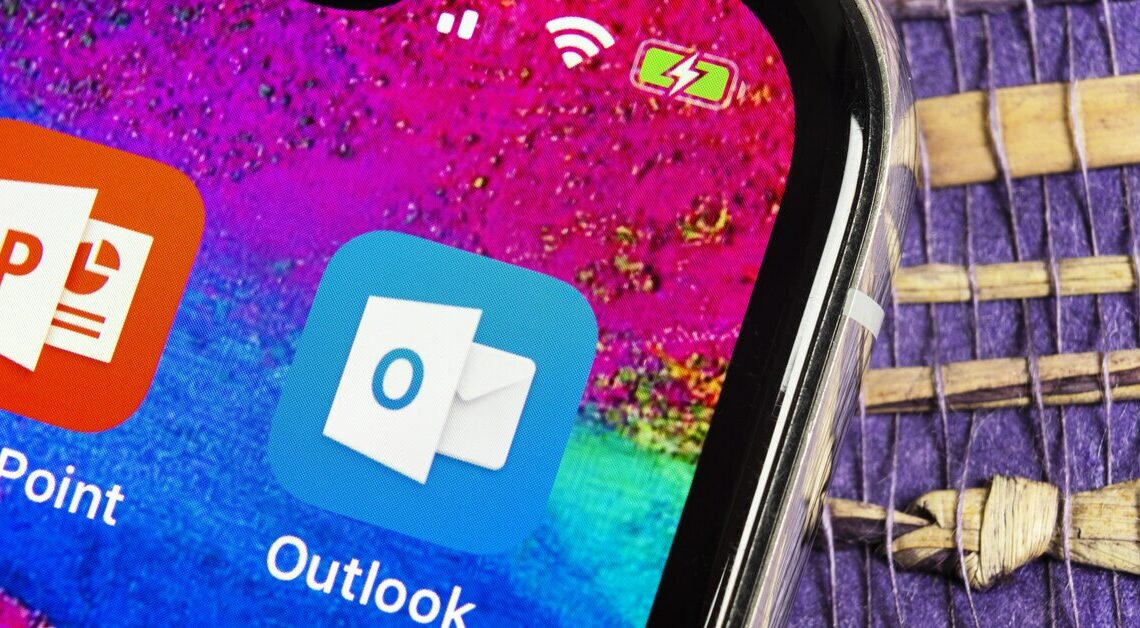
OWA (Outlook Web Access) is an online application with which you can, for example, receive your business emails.
Using Outlook Web Access: Requirement
One disadvantage of OWA is that you have to start your browser and log in every time to read your emails. It is more convenient to synchronize your Outlook Web Access with Outlook on your computer:
- To add a new email account in Outlook, go to File > Info > Add Account.
- In the following window, enter your data in the login mask. These consist of your name, which the recipient will see as the sender, and your email address. Enter your complete email address in this field.
- Finally, you have to enter a password under “Password” so that Outlook can access your emails independently.
- You should now receive confirmation that all server settings have been loaded successfully. Confirm this with “Finish” and your Outlook Web Access account will be displayed and managed like your usual email accounts.
What to do if there are problems?
If you encounter any problems during setup, select “Configure server settings manually” in the previous window. Here you can insert the exact server address and your name. For older versions of Outlook, you may also need the IMAP or POP settings. You can get these as follows:
- Log in to your browser with your OWA address.
- Click “Options” (at the top right of the screen) and select “Show all options”.
- On the following page you can access the IMAP and POP settings for your account and enter them in Outlook.
