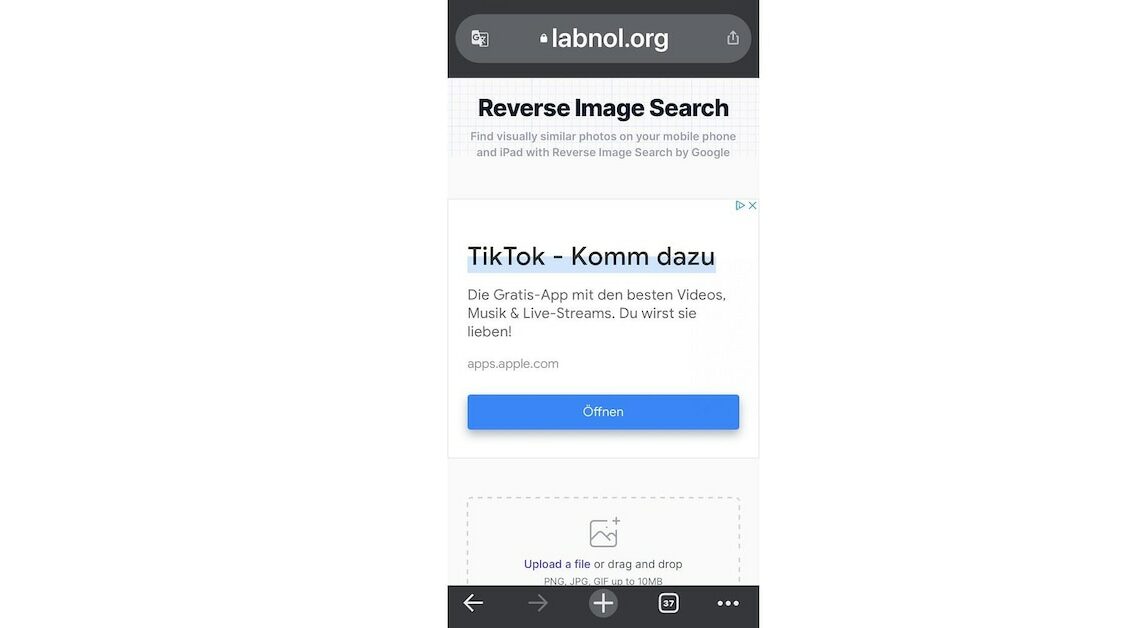
A reverse image search is possible not only with the computer, but also with the iPhone. You can find out which paths are available here.
Reverse Image Search on iPhone with Google Chrome
Reverse image searches on Google are quite easy using the calculator.
- But searching for images with the iPhone doesn't mean any more effort.
- If you find an image while surfing in Google Chrome and want to search for it, press and hold on the image.
- A pop-up opens with various options.
- Here tap on “Search for the image on Google”.
- Google Chrome will then not only show you all similar images, but ideally also the name of the person if there is one in the image.
- However, the reverse image search from the iPhone with Chrome only works with images that are already online.
- You cannot use it to search for your own pictures that you have saved on your iPhone.
Reverse image search with iPhone via website
On a website you will find the free option to search for your own photos on the Internet.
- To do this, open the browser on your iPhone and go to labnol.org/reverse.
- If you follow our link, you will go to the page where you can upload a photo.
- Tap “Upload a file”, you can either take a photo or upload it from your photo library.
- The page switches to your photo app when you have cleared that as a source.
- Select the image you want to search for and tap “Select” at the bottom right.
- The website searches the Internet for a similar image. Once the search is complete, tap “Show Matching Images”.
You might also be interested in:
- Scan documents with your iPhone – here’s how it works
- iPhone: Merge images – this is how it works
- Long exposure with the iPhone: What you need to know
