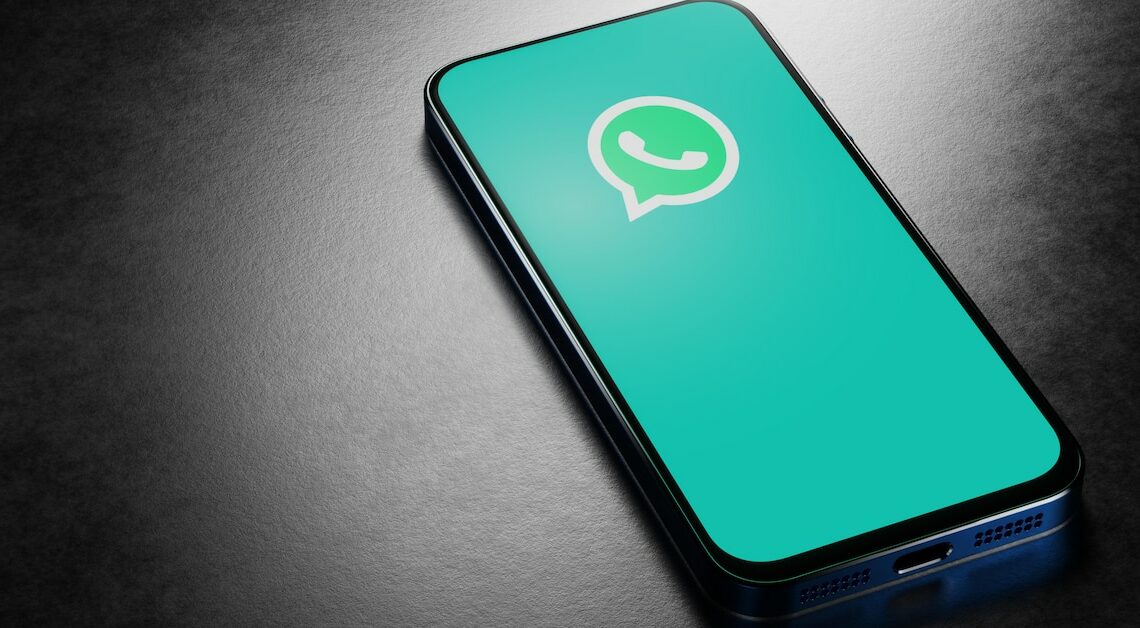
You can save your WhatsApp data to the SD card on Android if you need storage space. This option is not available on iOS.
WhatsApp: Save data to SD card
WhatsApp saves all the images and videos you receive in the internal memory. Unfortunately, this setting cannot be changed. If you need storage space, you can simply move the WhatsApp data to the memory card on your Android device on a regular basis.
- Go to the “My Documents” folder via the menu or open the data explorer on your phone.
- Now select “Internal storage”. Go to “Android” – “media” – “com.whatsapp” and then to the “WhatsApp” folder.
- Under “media” you will find all the audios, documents, photos and videos that WhatsApp has saved.
- Long press a folder to select it and then click “move”.
- The folder is now in your clipboard. Navigate back to the menu via the file path above and select your SD card.
- Then tap “move here”.
For rooted smartphones: Automatically save WhatsApp data to SD card
If you have a rooted smartphone, you can use the free Android app “FolderMount” to move the WhatsApp folder to the SD card. The tool makes it appear as if the folder is still in the internal memory.
- Make sure your smartphone is rooted and download “FolderMount”.
- Start the app and confirm the root request.
- Tap the plus sign in the top right corner of the menu bar.
- Enter any name in the “Name” field.
- Under “Source” find the WhatsApp folder on your internal memory card and confirm with the check mark.
- In the dialog that follows, click “No”. Now select the desired folder on the external SD card under “Destination”.
- Check the box next to “Exclude from media scanning”. This will prevent images or videos from appearing twice in the gallery.
- Confirm again by tapping the check mark. In the dialog that follows, select “Yes”.
- You will now find a new entry under “List of couples”. Tap on this entry so that the pin next to it lights up green.
- All WhatsApp data is now on the SD card and will continue to be stored there.
