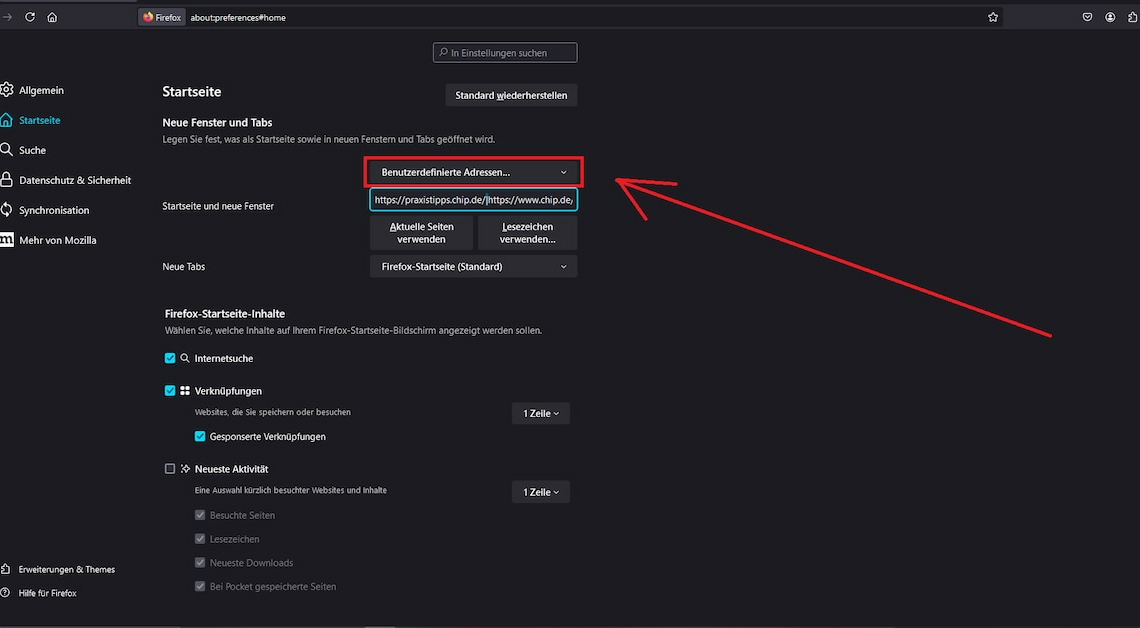
In Firefox you can set multiple start pages. You can find the customization options directly in the browser settings.
Set multiple homepages in Mozilla Firefox: Instructions
Firefox allows you to set multiple home pages. This will display all the entered loaded simultaneously.
- Click on the button for the Application menurecognizable by the three horizontal lines. Select the point Settings out of.
- Switch to the category on the left Home and navigate to the option Home and new windowsThere you will find your current homepage, probably Firefox homepage (default). Click the button.
- Choose here Custom addresses… and enter all the addresses you want to see when you start. Separate multiple websites with a vertical bar.
- To the vertical line (|) under Windows and Linux, use the key combination (Alt Gr)+(<). On macOS, this is (alt)+(7) possible.
- The start pages should therefore be inserted in the following format: https://www.chip.de/|https://praxistipps.chip.de/. Spaces are not necessary.
- Alternatively, open the desired pages and click on the button Use current pagesThis means that all currently open websites are automatically used as home pages.
- The change is immediately reflected by the browser savedThe next time you start the browser, all the entered pages will open directly.
The following practical tips might also interest you:
- Firefox: Change “New Tab” website
- Firefox starts slowly – this is what you can do about it
- Firefox: How to disable tile function
