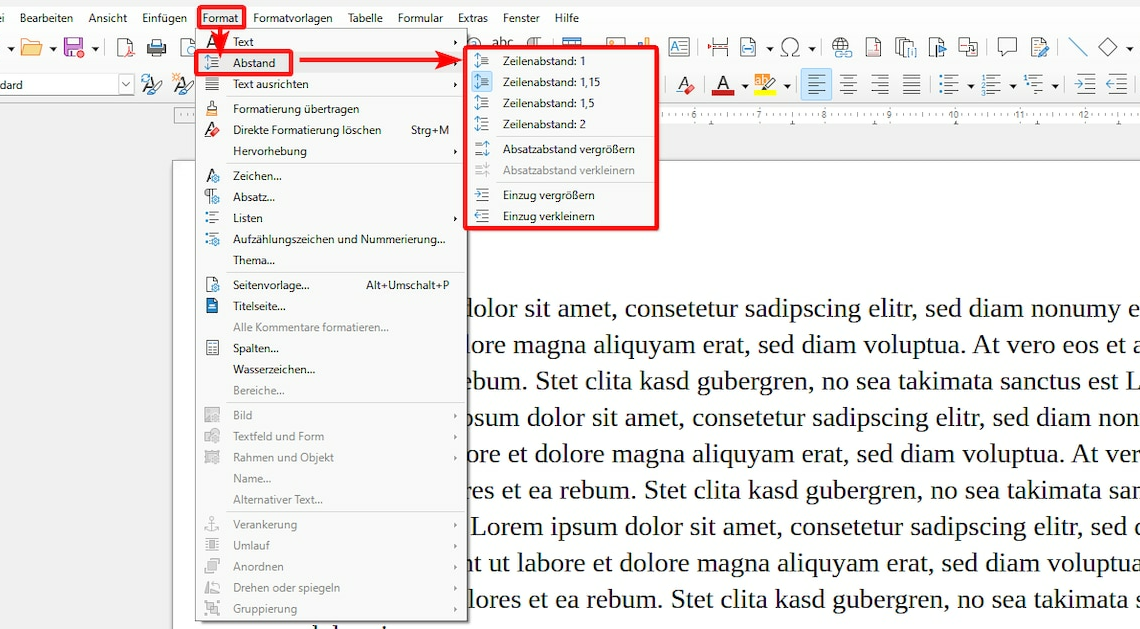
Setting the line spacing in LibreOffice is not difficult. There are basically two approaches to this.
How to change line spacing in LibreOffice
The quickest way is to set the line spacing using the LibreOffice menu bar.
- To do this, place the cursor anywhere in the paragraph whose line spacing you want to change.
- Click in the menu bar Format.
- Hover your mouse cursor over the entry Distance. Here you can now select a new line spacing from the defaults or increase or decrease it step by step.
- If necessary, you can also increase or reduce the indentation of the selected paragraph here.
Set the line spacing in the paragraph properties
With the method described you can change the line spacing in LibreOffice particularly quickly, but not all options are available to you. This is much more flexible using the properties of the paragraph:
- To do this, first place the cursor anywhere in the paragraph that you want to edit.
- First select in the menu bar Format and then Paragraph… out of.
- Switch to tab Indents and spacing. There you can also, among other things, Line spacing set.
- For example, you can set this proportionally or determine a minimum value.
- Click on OKto apply the change.
