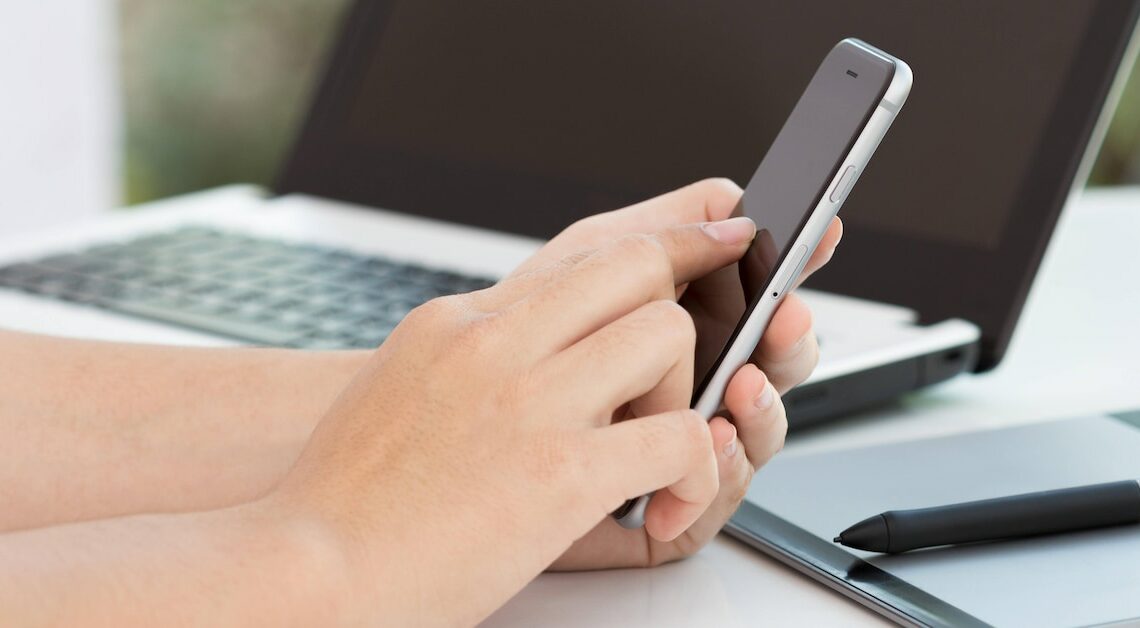
To print something from your iPhone, you don't need to set up the printer on your iPhone. The printer just needs to be AirPrint-enabled.
Setting up a printer on your iPhone: AirPrint for easy printing
AirPrint is an Apple technology that allows you to easily print documents from your iPhone.
- However, to be able to print something from your iPhone, the printer in question must support the AirPrint feature. Most modern printers support AirPrint.
- Alternatively, you can use apps like “HandyPrint” to use all printers.
- The app you want to print from must also support AirPrint.
- In order for printing to work, both devices – your printer and your iPhone – must be logged in and connected to the same Wi-Fi network.
Printing with the iPhone: How to do it
If your iPhone and printer are connected to the Wi-Fi, you can start printing:
- Open the document (photo, etc.) you want to print.
- Click on the share icon – as if you wanted to send the document via WhatsApp or email.
- Look for the printer icon or the “Print” option.
- Click “No printer selected” or “Select printer” to select the printer you want to use.
- Next, all you need to do is adjust the printer settings as desired and click “Print” in the upper right corner.
Also interesting:
- Printer does not print in color – this could be the reason
- Printer does not copy – this could be the reason
- Find out the IP address of the printer – here's how!
