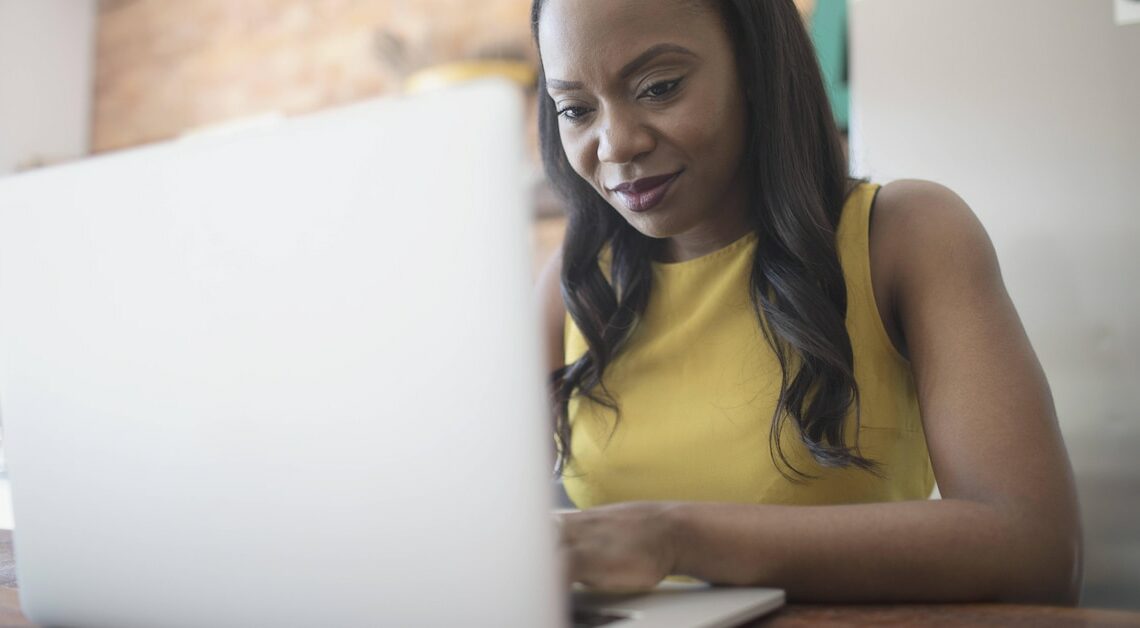
If you want to share a folder on your network with other computers, you must first make it available.
Share folder for network: How to proceed
To share a folder for a network in Windows 10 and Windows 11, it only takes a few clicks:
- Right-click on the desired folder.
- Select “Grant access to” and then “Specific people…”
- Select the person you want to share the folder with and click “Share”.
Manage sharing settings: How to change settings
To manage and modify sharing settings, go to the folder properties:
- To do this, right-click on the folder and select the “Properties” option to access the folder menu.
- There, click on the “Sharing” tab. At the very bottom is “Network and Sharing Center”. Here you can make all configurations for both private and public networks.
