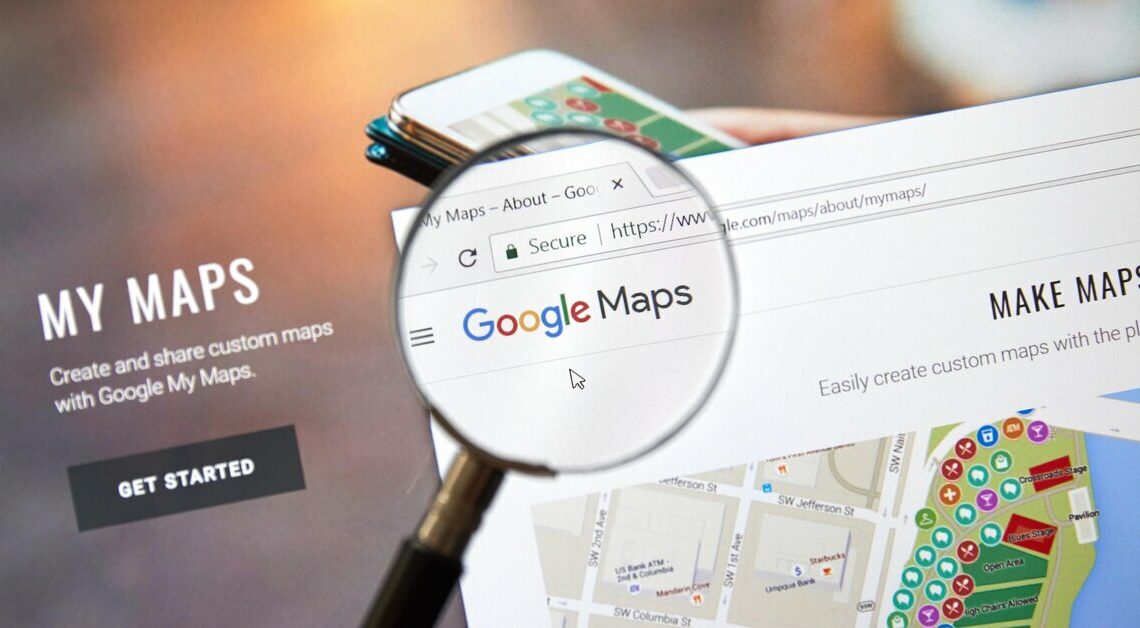
There is no special function to display multiple addresses in Google Maps at the same time. However, it is still possible.
How to display multiple addresses at once in Google Maps
In addition to the classic Google Maps, there is also Google My Maps. This practical tool allows you to easily view multiple addresses at the same time.
- Google My Maps is a free tool. You can access it easily via mymaps.google.com. You need a Google account to use it.
- Using the “Create new route” button on Google My Maps, you can enter multiple addresses. You can also split your route into several sections.
- You can save the routes you have created in your personal access. This means you can always access the addresses you have entered.
How to display multiple addresses without Google My Maps
Even without Google My Maps, it is possible to display several addresses or points on Google Maps at the same time. To do this, you must first search for them individually and then save them in a separate map.
- First, search for the desired address using the normal search function on Google Maps.
- Then click on “Save” either in the info box of the placemark or in the column on the left and select “Create new map”. You can now create a new map by clicking on “Save”.
- Now simply search for the other addresses and proceed as described above. At the end, go to “My Places” and then to the map you created under the “Maps” button and there you can see all the addresses at once.
What you should keep in mind regarding data protection
The maps are automatically saved as “public maps”. If you want to rename the created maps or, more importantly, set them to private status, you have to edit the created map:
- First, click on “My Places” and then on the “Maps” button. Here you will see all of your maps listed. If you click on the name of the map, a menu for editing will appear.
- You can change the name of the card under “Title”. Now tick “Not listed” and your card will only be visible to selected people.
- Finally, you can rename the placemarks by right-clicking on them. Select “Properties” from the menu that pops up. Here you can change the name.
