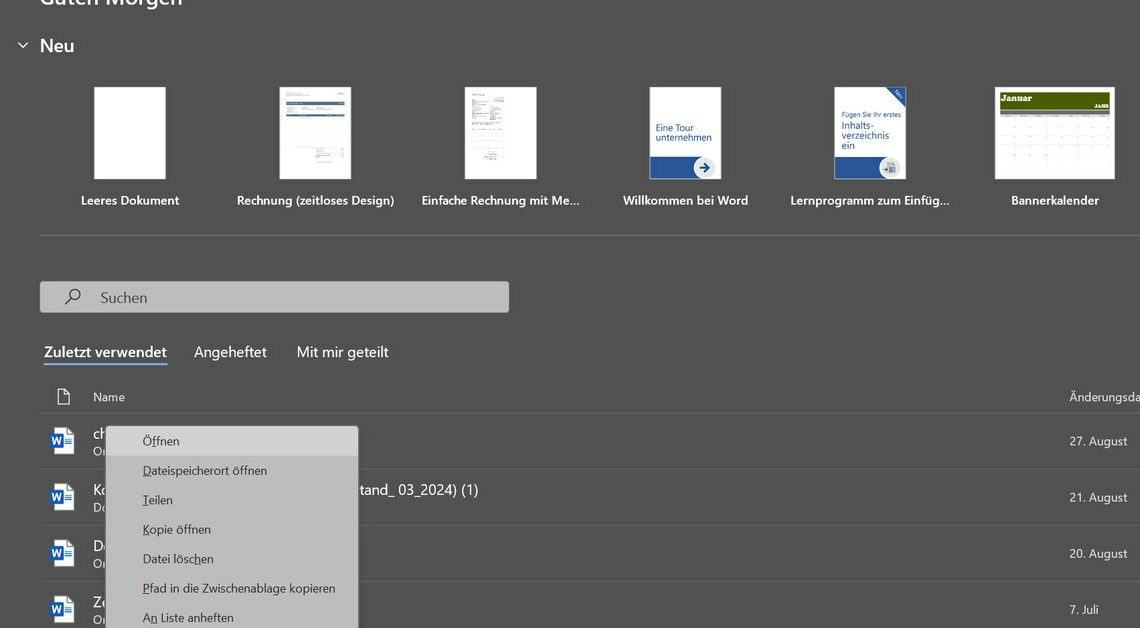
Being able to view recently opened documents is a handy feature in Windows that lets you quickly access the most recently edited files.
View recently used documents via the Start menu
The Windows Start menu provides you with an easy way to access recently used documents.
- You can click the Documents or Recent button on the Start menu to see a list of recent files. This list is automatically maintained by Windows and shows files you have recently opened.
- When you click on a document, it immediately opens in the corresponding application. This feature helps you avoid having to spend a long time searching for important files, especially if you often work on the same documents.
- You can adjust the number of files displayed in the settings. You can find this option by opening the settings and selecting “Personalization”.
- Under “Start” you can activate or deactivate the display of the most recently used documents.
Show recently used documents in File Explorer
In addition to the Start menu, File Explorer also offers a direct way to display recently used documents.
- Open Explorer and navigate to the Quick Access pane. This pane is usually located at the top left and contains the most recently used files and folders.
- Quick Access is updated automatically so you always have the latest information. If you use certain documents regularly, you can pin them to Quick Access by right-clicking the file and selecting Pin to Quick Access.
- Conversely, you can also remove files from the list by simply deleting them or manually resetting the list. In the Explorer options, you can set which files are displayed here and whether you want to use the function at all.
- This gives you more control over which documents appear in Quick Access.
