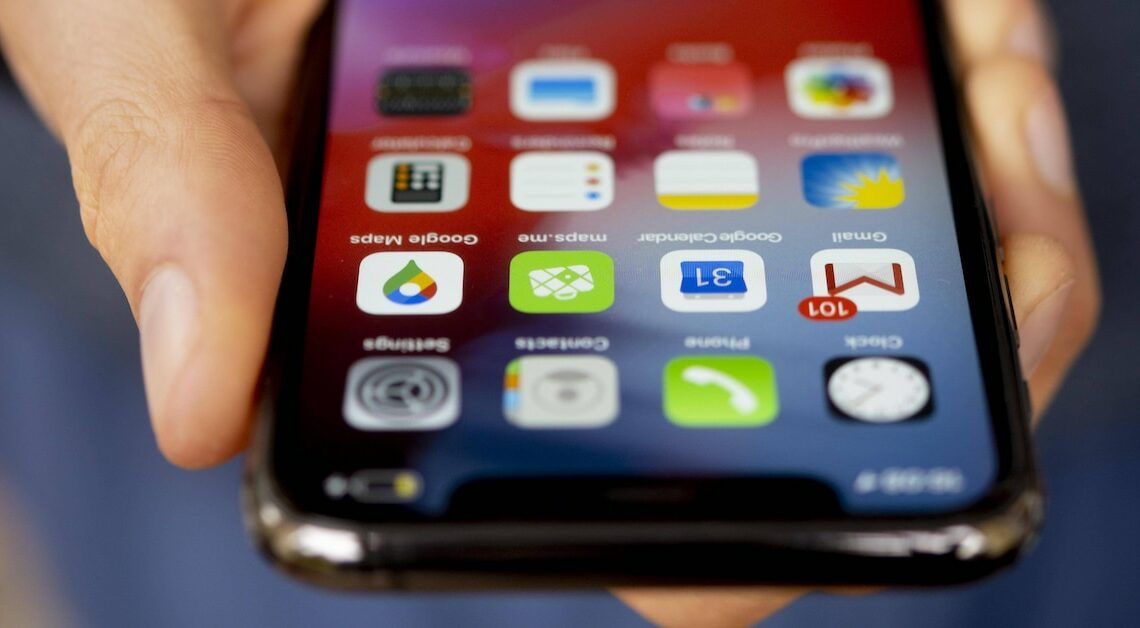
You can sort apps alphabetically on your iPhone. This is especially useful if you have a lot of applications piling up on your Apple device.
Sort apps alphabetically on the iPhone: Reset home screen
This option will sort all Apple apps on your home screen alphabetically. Any folders you previously created will be deleted, but all apps will remain intact.
- The first step is to open the “Settings” on your mobile Apple device.
- Select the item “General” there.
- Scroll down and at the bottom you will find “Transfer/Reset iPhone”.
- Then tap “Reset” and in the pop-up screen that opens, select “Reset home screen layout”.
- All installed third-party apps are now displayed in alphabetical order.
From A to Z: Sort iPhone apps manually
Alternatively, you can also sort the apps on your iPhone manually. This may require a little more effort – depending on how many apps you have downloaded and saved.
- Start on your home screen. Here, tap and hold an app. This will allow you to move it to a location of your choosing. Alternatively, you can long-tap an app and then select “Edit Home Screen” to reorder the apps. Repeat this process for all apps on the home screen.
- Apps in the app library are already displayed in alphabetical order, so re-sorting is usually not necessary.
- For a quick and targeted search, tap the search field at the top and enter the first letter of the app you are looking for. The corresponding results will then be displayed on your iPhone.
