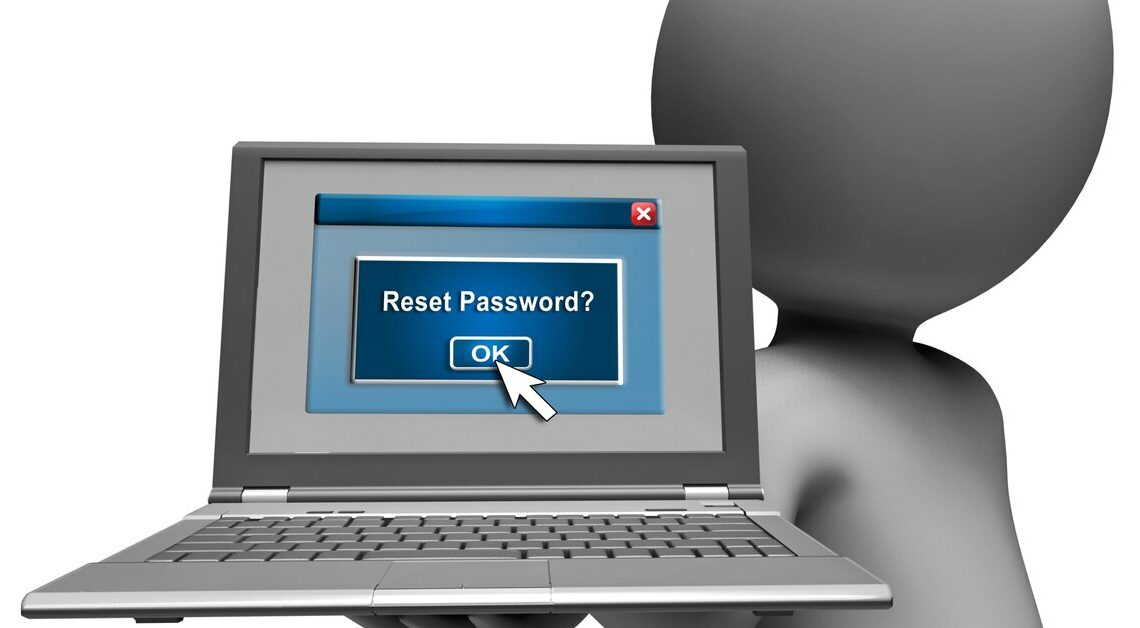
You can also start Windows 8 quickly and easily without logging in. However, this makes your PC vulnerable to unauthorized access.
Windows 8: Start without login
If you have Windows 8 on your computer, you can also log in without a password. You can set this up very easily.
- Press the “Windows key” and “R” on your keyboard at the same time.
- The “Run” window opens, in which you enter the command “netplwiz” and confirm it with “Enter”.
- Here, at the top, uncheck the box in front of the item “Users must enter user name and password”.
- If you then click on the “Apply” button, a window will open again.
- Now enter the name of the account and confirm the associated password twice. If you then click on “OK”, the window closes again.
- If you now click “OK” again, your settings will be saved. The next time you start the computer, you no longer need to enter a password.
- If you want to completely bypass the tile screen in Win8 and bring back the tried and tested start menu, we recommend the free download of “Start8”.
Start Windows 10 without a password
When you start Windows 10, you will be asked for a password by default. If you want to start without a password, you must deactivate it for individual users. You will then be logged in automatically. However, we would like to point out that a password protects your data.
- Start Windows 10 and enter your password.
- Press the “Windows key” and “R” as a keyboard shortcut.
- Then enter “netplwiz” and confirm with Enter.
- The user accounts menu then opens. For “Users must provide user name and password”, remove the check mark and confirm with “OK”.
- You will now be asked again to enter the password you used previously. This essentially confirms the process.
- The next time you start, you will be logged in automatically without being asked for a password.
