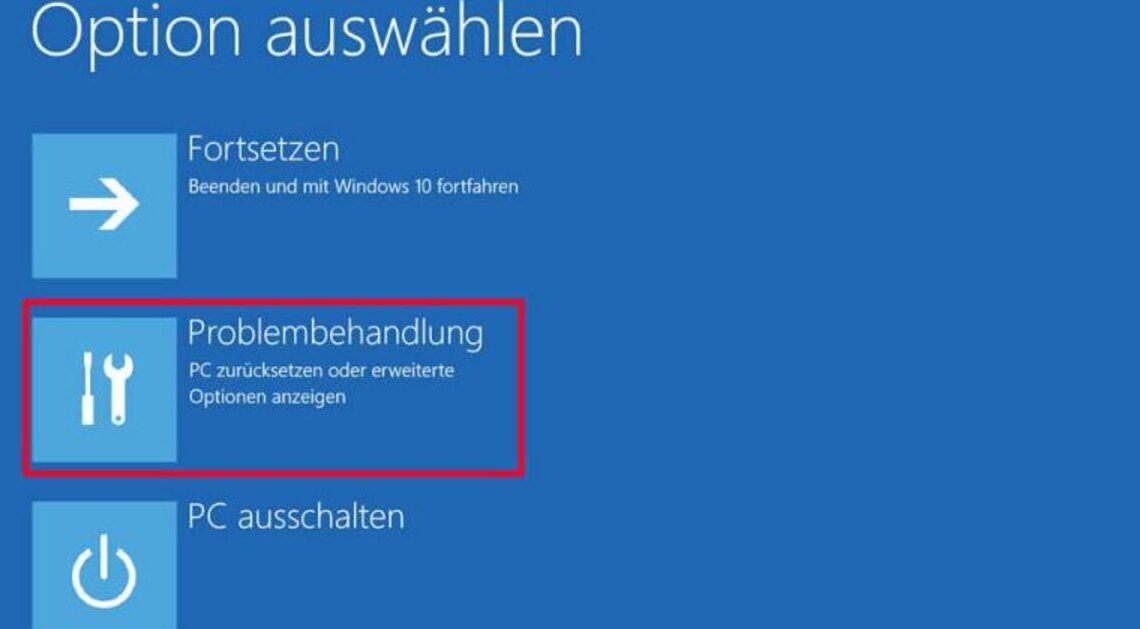
Safe Mode is a valuable feature of Windows to start the system in case of errors and problems.
Via Settings: Start Windows in Safe Mode
An easy way to boot Windows 10 and 11 into Safe Mode is through Settings. This process is especially useful if you still have access to the desktop.
- Open the settings via the start menu or with Windows + I.
- Navigate to Update and security (in Windows 11 under “System”) and select Recovery.
- Click on Restart now under the section Advanced Start.
- After rebooting, you will be taken to the screen Select options. Choose Problem solvingthen Advanced options and Startup settings.
- Click on Start anewand a list of different options will appear. Press 4 for safe mode or 5if you need network drivers.
Enter Safe Mode from the login screen
If you can't access the desktop, the login screen provides a quick way to enter Safe Mode. This is useful if your PC doesn't boot up as usual.
- Press and hold the Shift key on the login screen and click Start anew.
- After the PC has restarted, follow the familiar steps: Problem solving, Advanced options, Startup settings and click on Start anew.
- Here too, press 4 or 5 as required
