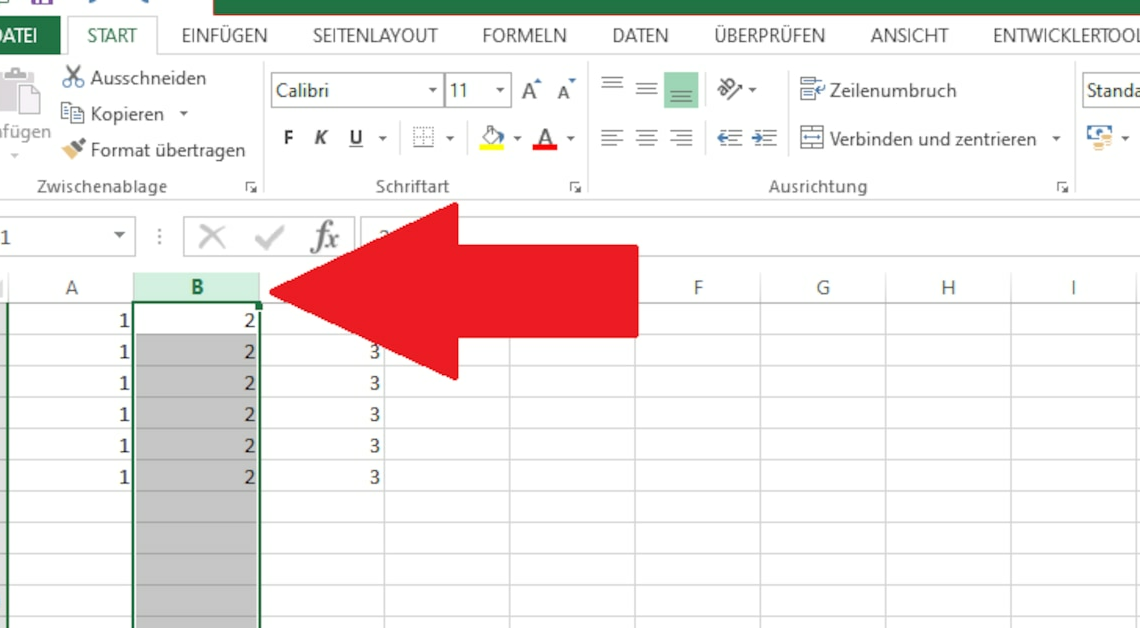
If you have swapped or forgotten entire columns in Excel, you can subsequently insert them between two other columns.
Instructions: Swap entire columns in Excel
If you work with Excel, you can swap the columns.
- First, select the column you want to move. To do this, click on the letter at the top of the column header, see image.
- Move the mouse pointer into the Excel table on the border line to the neighboring column. The mouse pointer will now turn into an arrow pointing in four directions. On the Mac, the pointer will turn into a hand.
- Hold down the left mouse button on the column at this point and move the column in the desired direction. This way you can move the column to any location you want.
- Note: In older versions of Word, you must hold down the (Shift) key at the same time to move.
Variant: Cut and paste columns in Excel
Alternatively, you can simply cut out the desired column and paste it at another location. This is particularly useful if the start and destination locations are very far apart.
- Select the entire column again by clicking on the column letter at the top.
- Right-click on the column and select the “Copy” or “Cut” option. Alternatively, you can use the keyboard shortcuts (Ctrl) + (C) (Copy) or (Ctrl) + (X) (Cut). On Mac, use the (cmd) key instead of (Ctrl).
- Now select another column and paste the copied column there again, either by “right-clicking” + “Paste” or (Ctrl) + (V). The selected column will now be overwritten with the copied content.
- If you want to place the copied column between two others, select the column in front of which the copied content is to be inserted. Right-click on the letter of this column and select “Paste copied cells” or “Paste cut cells” from the context menu, depending on the action.
Also interesting:
- Excel: Split columns in CSV files
- Excel: Merge cells and columns
- Redisplay hidden columns in Excel
