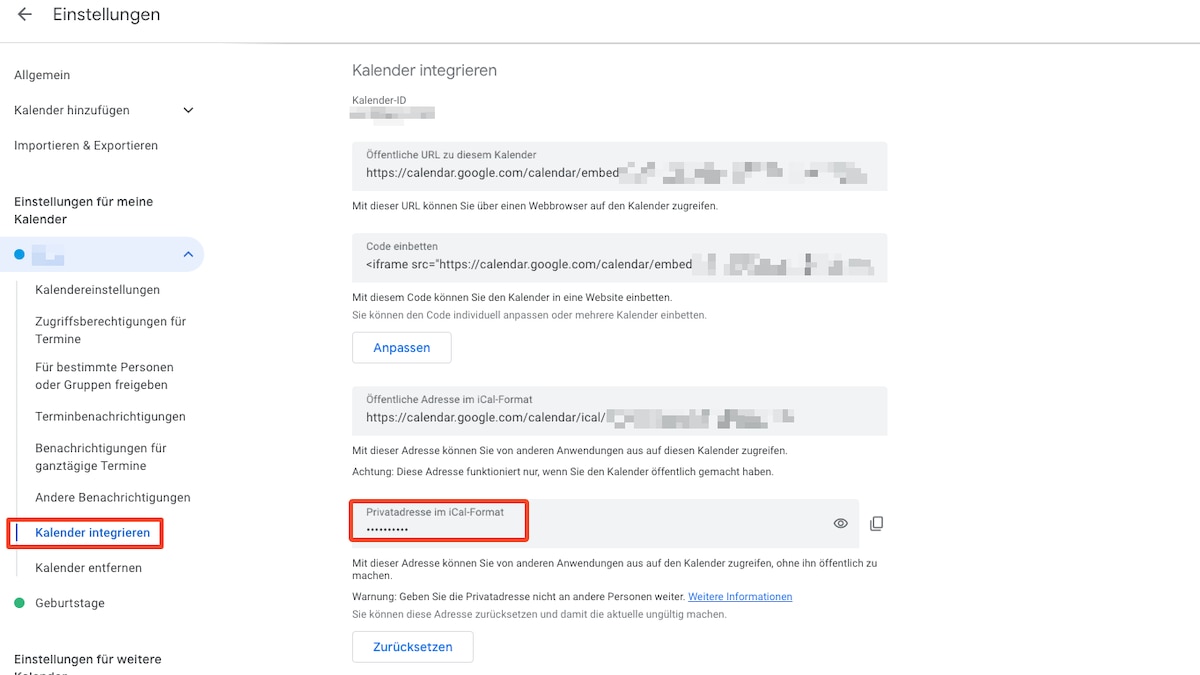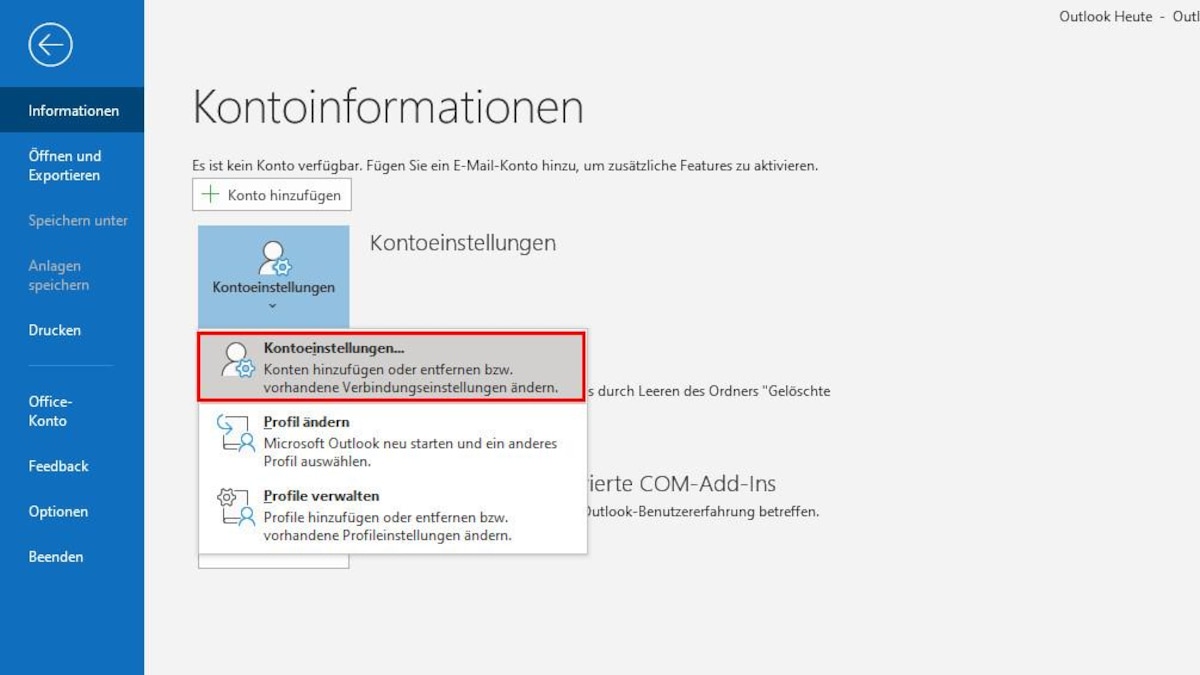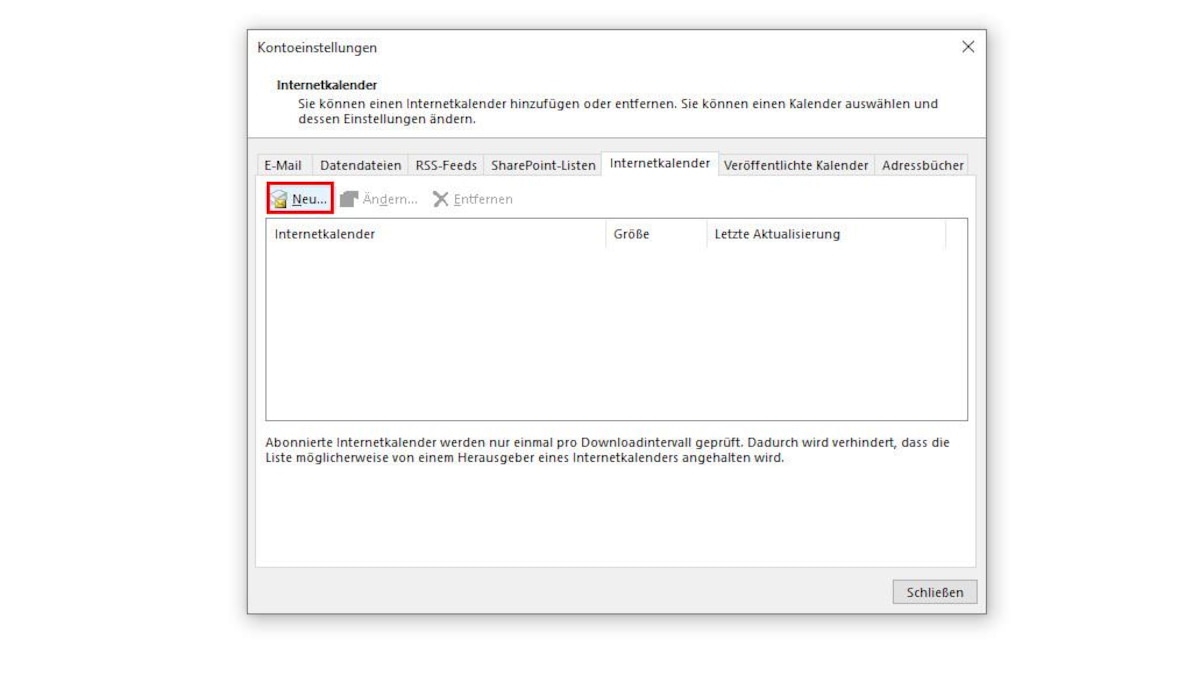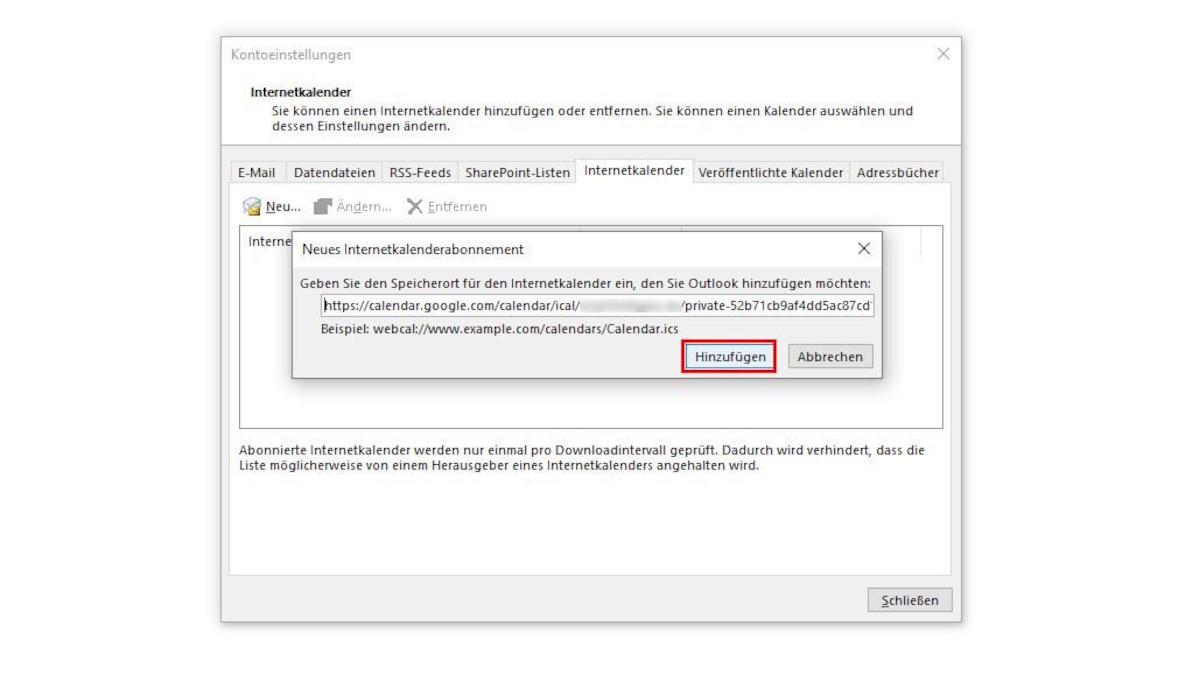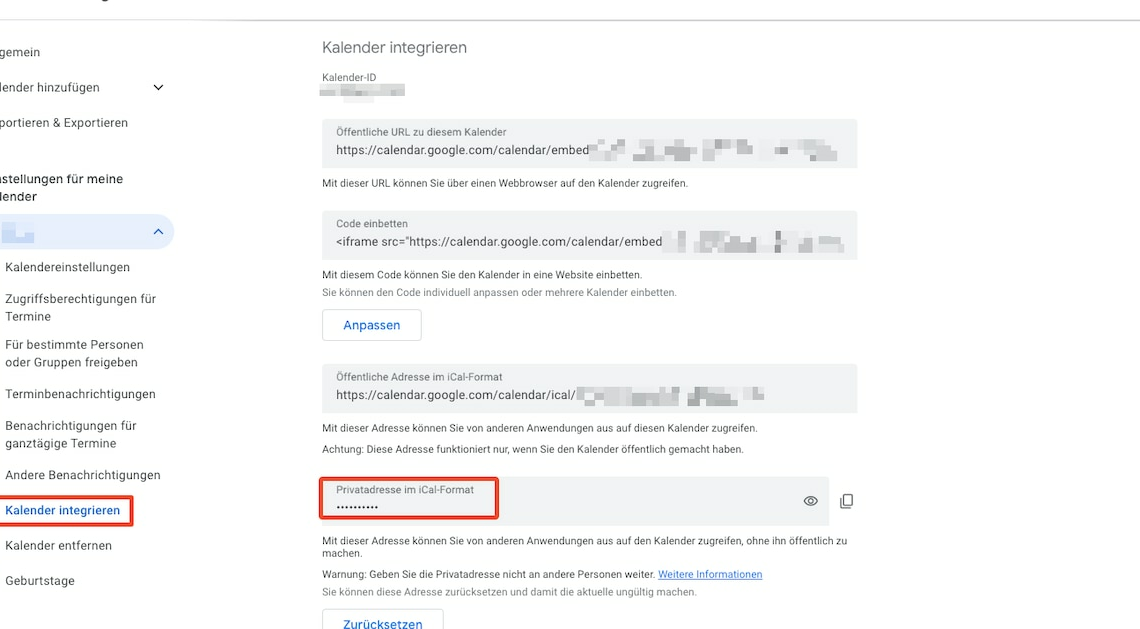
You can have your appointments in Google Calendar automatically synchronized with Outlook. To do this, you need to subscribe to Google Calendar in Outlook.
Automatically sync appointments in Google Calendar with Outlook
Unfortunately, synchronization between Google Calendar and Outlook is not possible in both directions. This means that the appointments from Google Calendar are displayed in Outlook, but the synchronization does not work the other way around. An appointment entered in Outlook will not be displayed in Google Calendar, but the other way around will be. Synchronization on both sides is currently not possible without problems.
- To view your Google Calendar events in Outlook, you must subscribe to Google Calendar.
- After logging in to Google Calendar, click on the gear at the top right and open the settings.
- Here you select the calendar you want and click on “Integrate calendar”.
- Now copy the link under “Private address in iCal format”.
- Now open Outlook and click “File”.
- Click on the “Account Settings” button and then also on “Account Settings” in the menu that opens.
- Navigate to the “Internet Calendar” tab and click “New.”
- Now paste the address you just copied into the text field and click “Add”. Now all of your Google entries should also appear in Outlook.
Latest videos