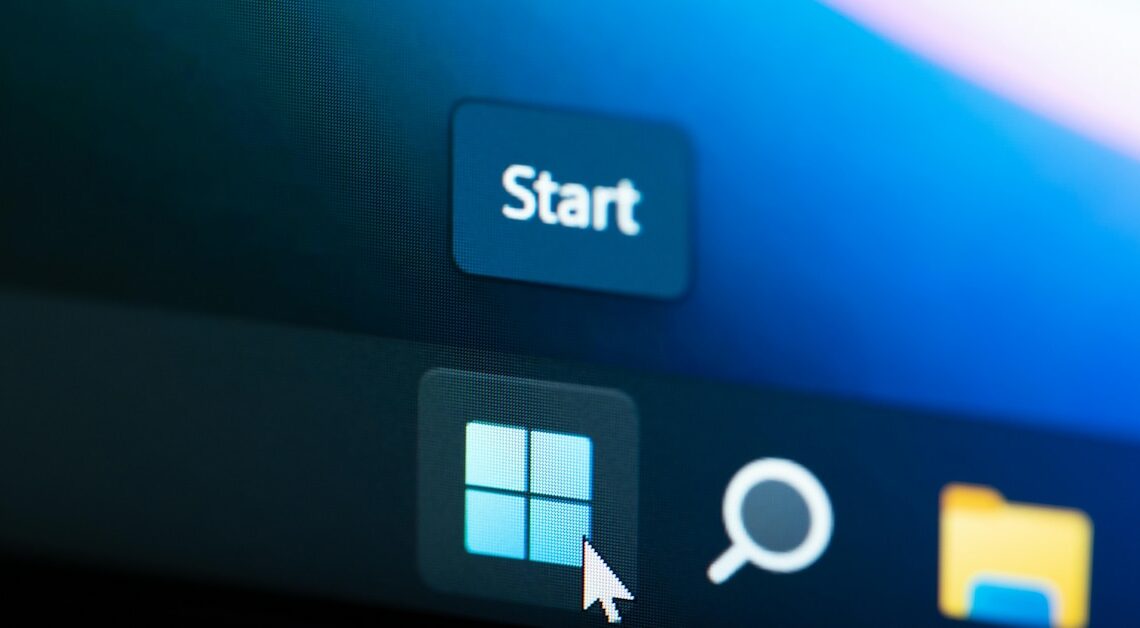
Thumbs.db is a hidden system file that Windows automatically creates in folders containing image or video files to store thumbnails.
This is what Thumbs.db files are all about
Thumbs.db is a system file that is automatically created by Windows operating systems when a folder contains image or video files. The file is used to store thumbnails of these media so that Windows can quickly preview the files when the folder is reopened.
- The file helps your computer to display thumbnails in folders faster, especially when there are many files.
- Thumbs.db is a hidden file by default, so users often don't see it unless they have the option to show hidden files enabled.
- You can safely delete Thumbs.db, but Windows will recreate it when the folder is reopened and the thumbnails are displayed.
- In earlier versions of Windows (such as Windows XP), Thumbs.db could also be created in network folders, which could sometimes result in unwanted traffic.
delete thumbs.db
If you delete the Thumbs.db file, Windows will automatically recreate it the next time you access the folder. However, you can prevent this from happening by disabling the function.
- To quickly remove all Thumbs.db files, you can use the Windows Disk Cleanup utility.
- To do this, type “Disk Cleanup” in the search box, select the drive you want to clean, and check the “Thumbnails” box.
- After removal, the Thumbs.db files are automatically deleted, but Windows generates them again whenever you open a folder containing pictures.
- To completely prevent the creation of these files, go to “This PC” or “Computer”, open the “View” menu, select “Options”, go to the “View” tab and enable the “Always show icons, never thumbnails” option.
