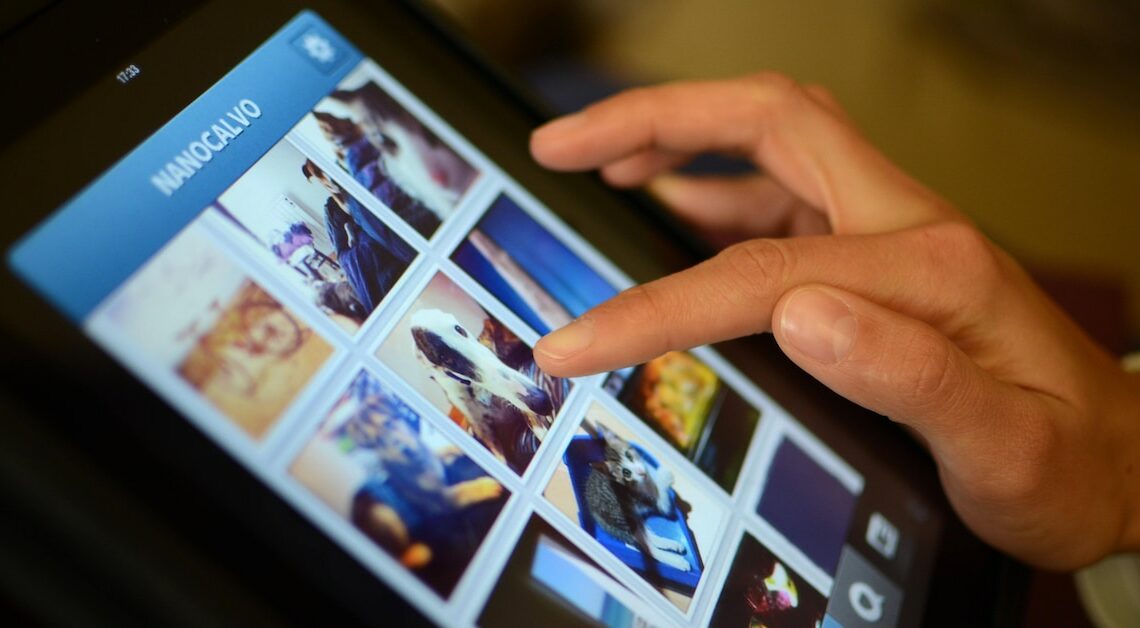
You can transfer photos to your iPad in just a few steps – both from the PC and from the camera. Then you always have your snapshots with you.
How to transfer photos from PC to iPad
Transferring photos from a Windows computer to an iPad is not that difficult.
- Open iTunes on your computer and connect your iPad to the PC via USB.
- Once iTunes has recognized your iPad, you can select a folder under “Photos” that you want to sync.
- By clicking “Apply,” iTunes will now begin transferring the images to your iPad.
- A notice: If the folder selection for synchronization is missing, iCloud Photo Library is probably activated on the iPad. You then first have to deactivate this in the iPad settings.
Transfer photos from Mac to iPad
Mac users will have to take a different route as iTunes for Apple computers is no longer supported.
- Connect your iMac or MacBook to the iPad via USB and open Finder.
- If the iPad is unlocked, it should now appear in the Finder sidebar. Click it and trust your Mac on iPad when prompted.
- An overview of the iPad appears in the Finder window. Here, click on the “Photos” tab and then check the box next to “Synchronize photos on the device with”.
- You can either sync all photos, just individual image files, or just specific albums. You can also specify whether videos should also be transferred.
- Click “Apply” to start the synchronization and thus the transfer of the photos to the iPad.
