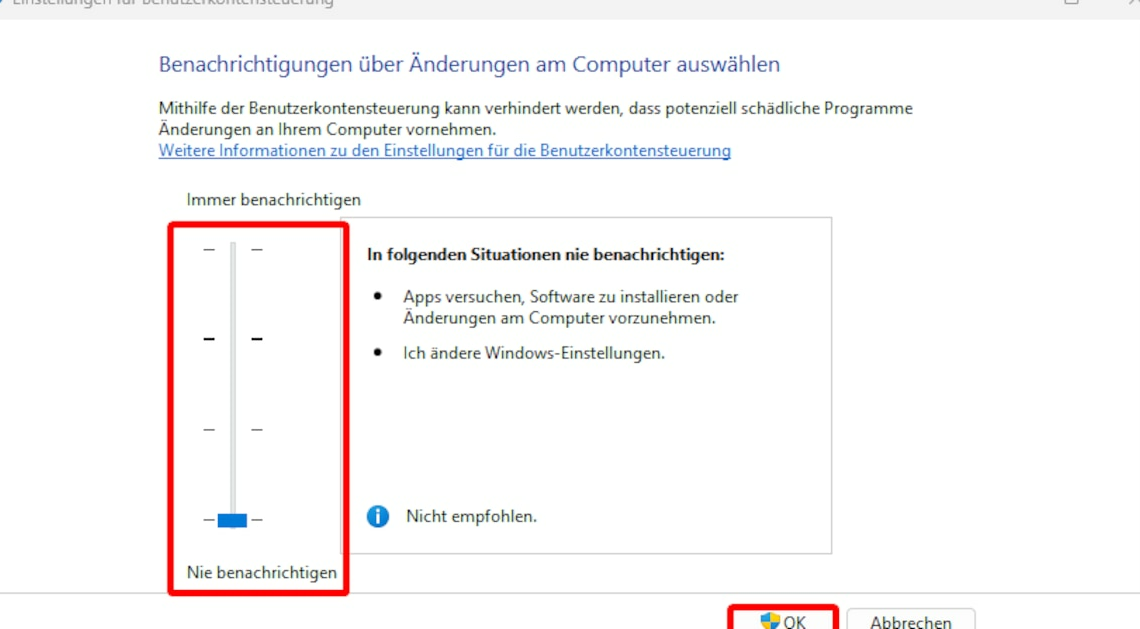
Turning off User Account Control in Windows compromises the security of the system. This should therefore only be done in exceptional cases.
Turn off Windows User Account Control in Settings
If you want to deactivate User Account Control in Windows 11, there are basically two options. The easiest way is to access the setting via the Control Panel. To do this you need administrator rights:
- Click on that Windows-Logo on the taskbar to bring up the Start menu.
- Open that Settings.
- Enter in the search box at the top left User Account Control and click on the hit Change User Account Control settings an.
- Use the mouse to drag the slider all the way down to the option Never notify to select. Then confirm the setting with OK. You may need to restart the computer. After that, Windows User Account Control is turned off.
- Alternatively, you can “defuse” the user account control just a little: If you just move the slider down a notch, you will no longer be notified when you change the Windows settings.
- With this option, you will continue to be notified when apps make changes to the system. However, the desktop is no longer dimmed. This can slightly improve performance on very slow PCs.
- Remember that you should not permanently lower User Account Control security settings.
The quick way: This is also how you deactivate user account control
The following procedure is even quicker to turn off User Account Control in Windows:
- Press the keyboard shortcut (Win) + (R) on your keyboard to open the Run dialog.
- Enter in the new window UserAccountControlSettings and confirm with (Enter). Lowercase and uppercase letters are not important.
- Drag the slider all the way down as described in the previous paragraph. Confirm with OK.
