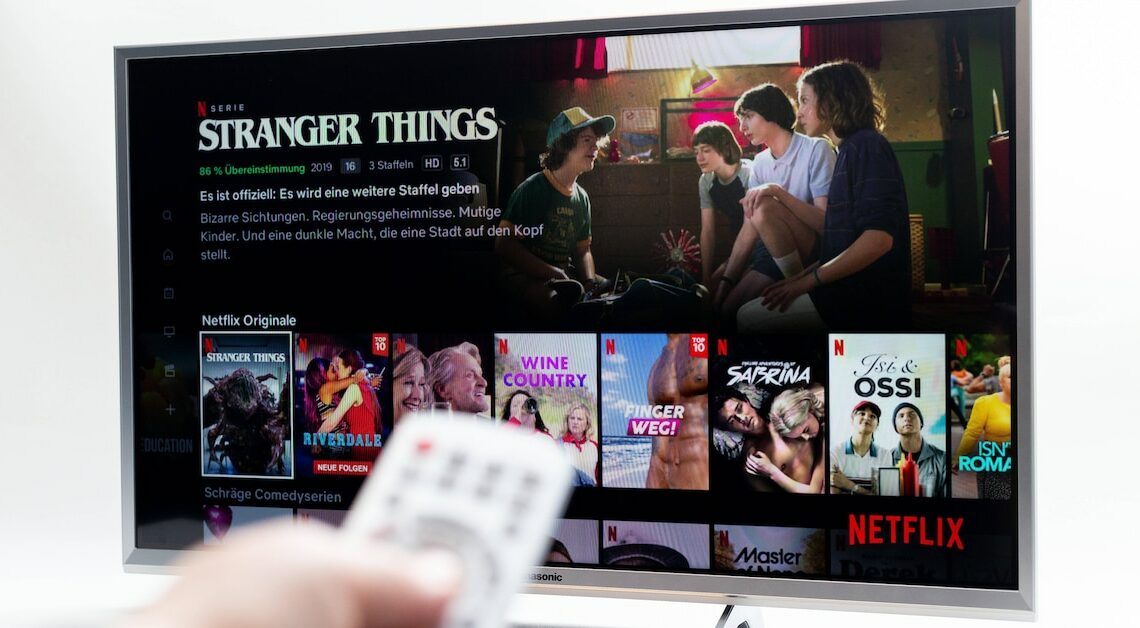
With the Netflix app you can stream series and films directly to your Samsung TV. But you won't find a button to log out in the app. But we'll tell you how you can still change your account.
Samsung SmartTV: Sign out of Netflix
Although the Netflix app for Samsung TVs contains almost all of the important features, there is no option in the menu that allows you to log out. Instead, you have to use the included remote control:
- First, launch the Netflix app on your Samsung TV.
- Then press the arrow keys on the remote control in the following order: 2x up, 2x down, left, right, left, right, 4x up.
- A menu will appear where you can deactivate your Netflix account for the TV.
- The next time you start the Netflix app, you can log in with a different account.
Also worth reading:
- Find out your Samsung TV model: This is how it works
- Samsung TV: Turn off advertising – here's how
- Connect a Samsung TV to the Internet – that's how it works
