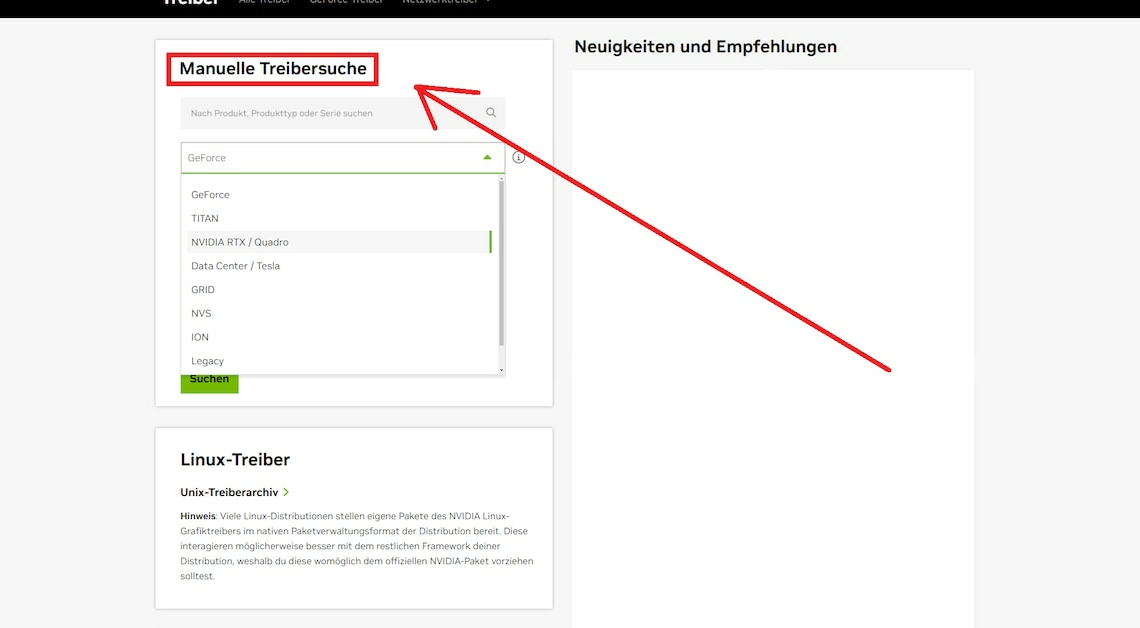
Update the Nvidia graphics card driver on your PC either manually or automatically. There are several Nvidia tools available for this.
Manually update Nvidia graphics card drivers: instructions
- Open the following Nvidia website to get to the graphics card drivers. You will find them there Manual driver search.
- If you know which graphics card is installed, enter the required information such as the series and your operating system. Then click on Seek.
- You will receive an overview of the current drivers for your Nvidia GPU. Select the current one above View off Then use the button Downloadto download the driver to your system.
- Tipp: If you have no idea about your graphics card, just install Nvidia GeForce Experience on your PC. This program automatically detects your GPU and downloads the appropriate Nvidia drivers for you.
Update Nvidia graphics card drivers via Windows
- You can also update the driver via Windows Device Manager. To do this, press the buttons at the same time (Windows) and (R)so that the command Carry out opens.
- Enter here devmgmt.msc and confirm with OK.. The device manager then starts.
- Under the category Graphics cards You will now find your Nvidia graphics card. Select this with the mouse.
- Right-click the entry and select the option Update driver software.
- About the function Automatically search for latest driver software Windows starts searching. If an update is found, it will be installed automatically.
