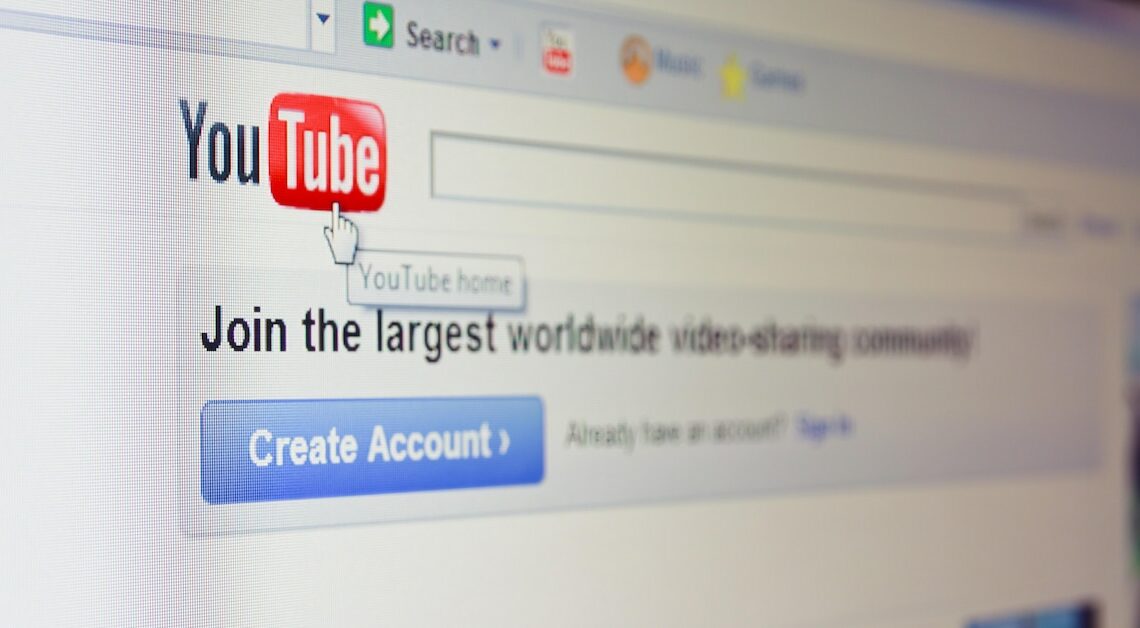
You can upload your own videos to YouTube. However, there are a few things to keep in mind when uploading so that nothing stands in the way of publication.
How to upload a video to YouTube
To upload a video to YouTube, you must first register with YouTube. Then proceed as follows:
- Go to the YouTube homepage and click the camera button in the top right corner Create and then on Upload video.
- Then click on Select files or simply drag and drop the video file into the window provided. Tip: If you upload images, you can convert them into videos using the YouTube Slideshow Wizard.
- In the first tab Details You can now create the title and a thumbnail, add the description and decide whether the video will be added to a playlist. If necessary, you can also set an age restriction or add further details here.
- In the tab Video elements you can add a subtitle, info cards or credits.
- At the same time, YouTube is launching a Preliminary review of your video for copyright infringements, among other things. If this check is successful, you will have access to the following tab.
- Now place the visibility of your video. Select “public” if you want everyone to have access to your video. If you select “private”, only you and specified people will have access. If you select “unlisted”, you allow access to everyone who has the link.
- Your video will then be uploaded. This may take some time depending on the size and internet connection. Tip: You can also schedule a video by setting a publishing time or marking it as a premiere.
- Important to know: If you want to upload a video for YouTube Shorts, you must make sure that the video is no longer than 60 seconds before uploading. The format can be square or vertical. YouTube itself recommends using the hashtag #Shorts so that your video can be found more easily.
Also interesting:
- YouTube app: How to upload videos via your mobile phone
- Find out the channel ID on YouTube: Here's how
- What is YouTube? Simply explained
- Download YouTube music – this is how the download works
