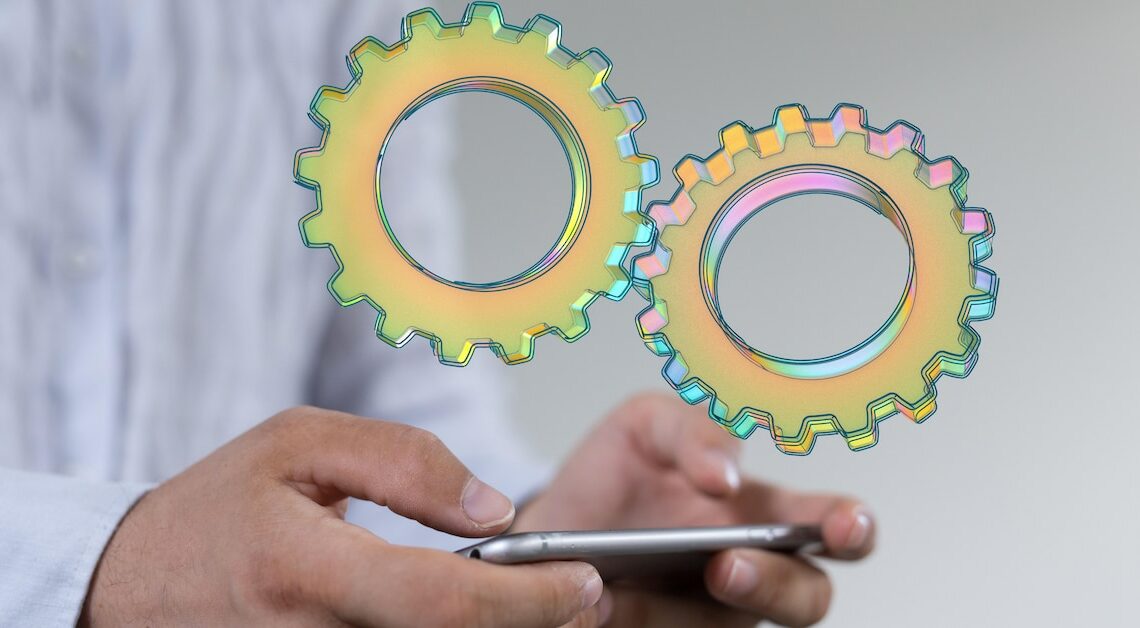
If you want to use the Arabic keyboard on your Andorid smartphone, just make a few changes to the settings.
How to use Arabic keyboard on Android smartphones
Arabic keyboard is the Arabic keyboard layout. Set these, use the Arabic alphabet for your notes and texts.
- First, go to Android's “Settings”.
- Scroll down to “Language and input” or “Language and keyboard” or just “Language” (depending on the Android version).
- In the language list that appears, tap “Add Language” at the bottom.
- You now have to tap the Arabic language until you see the entry “العريبة” or, if it is not already there, download it for free from the Google Play Store.
- You can also display all menu items in Arabic. To do this, move the Arabic language to the top of the list.
- If the Arabic keyboard does not appear, go to “Settings” > “System” > “Languages & input” to the “on-screen keyboard” and then select your keyboard. Gboard is available by default. Here tap on “Languages”.
- In the upper area, deactivate the slide switch for “Use system language”. Scroll down the list and slide the switch for “Arabic” to “On”.
- Additionally, other switched-on languages that you do not currently need will be deactivated.
- No matter which route you choose, you'll end up seeing the Arabic keyboard in notes, WhatsApp and other areas where you want to write.
