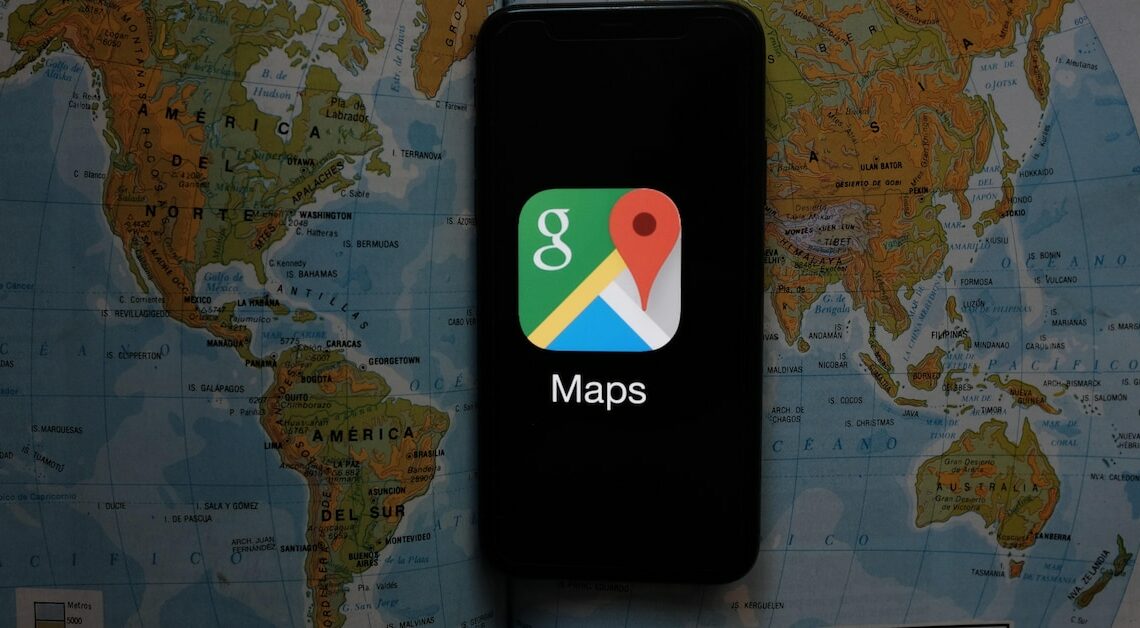
You can also use Google Maps offline on your iPhone. Save a map section in the app in advance so that you can find the right route even without the internet.
How to use Google Maps offline on iPhone
With Google Maps you can save map sections for later use offline. This is particularly useful if you don't want to use up your mobile data on the go or if you are traveling abroad where internet use is subject to fees.
- Open the Google Maps app on your iPhone.
- Enter the desired location in the search bar at the top. To get as large a section as possible, zoom out. Don't worry, you can zoom in on even the smallest details in the offline version of the map.
- Tap the location name at the bottom and then tap the three dots to open the menu.
- Tap Download.
- If you close the app and start it without an internet connection, you can access the map section. Even individual streets are clearly visible.
