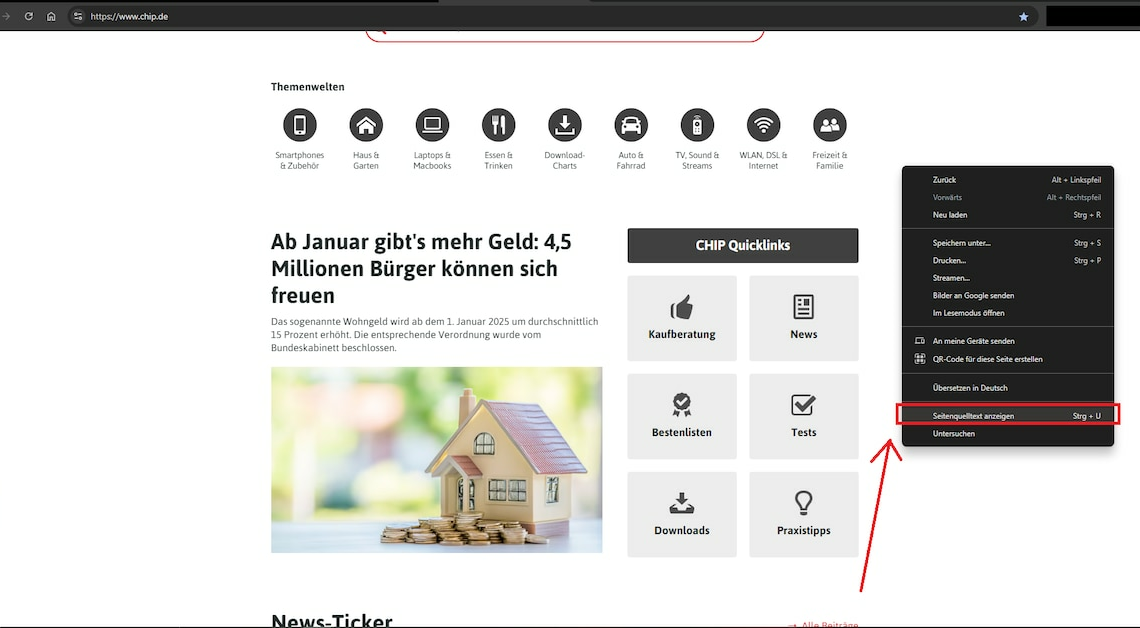
You can view the source code of a website to understand and check the code and get direct links.
Display website source code: Instructions for Google Chrome
If you use Google’s Chrome browser, access the Source code a website as follows:
- Right-click on a free area of the homepage. Alternatively, use the keyboard shortcuts (Ctrl) + (U) (Windows) or (⌘)+ (Option) + (U) (Mac).
- Select the entry View page sourceThe source code of the website will then be displayed in a new tab.
- Notice: You can view the source code in Microsoft Edge in the same way. This even applies to the keyboard shortcut.
Firefox Show website source code
If you use the Firefox browser instead, go as follows before:
- Right-click on a free area of the respective web page. In the context menu, select the option Show page source text out of.
- It is also possible to display the source code using Firefox shortcuts. These are: (Ctrl) + (U) (Windows) or (⌘)+ (Option) + (U) (Mac).
- As with Chrome, the source code is then displayed in a new tab opened. You can check it there.
How to display the source code of a Safari website
If you browse with Safari, you will need to proceed differentlyto display the source code:
- To do this, start Safari and navigate to the menu Safari. Select the Settings out of.
- Click on Advanced. You will be presented with a number of options that you can use to optimize your browser.
- Check the box Show Developer menu in menu barThis will give you a button in the browser menu bar that you can always use to access the developer options.
- After activation, click on the developer button and select the option Show page source This will then be displayed. You can also close the source code again via the developer menu.
Also interesting:
- Open developer console in Chrome
- Open developer console in Firefox
- Safari: Activate developer tools – this is how it works
