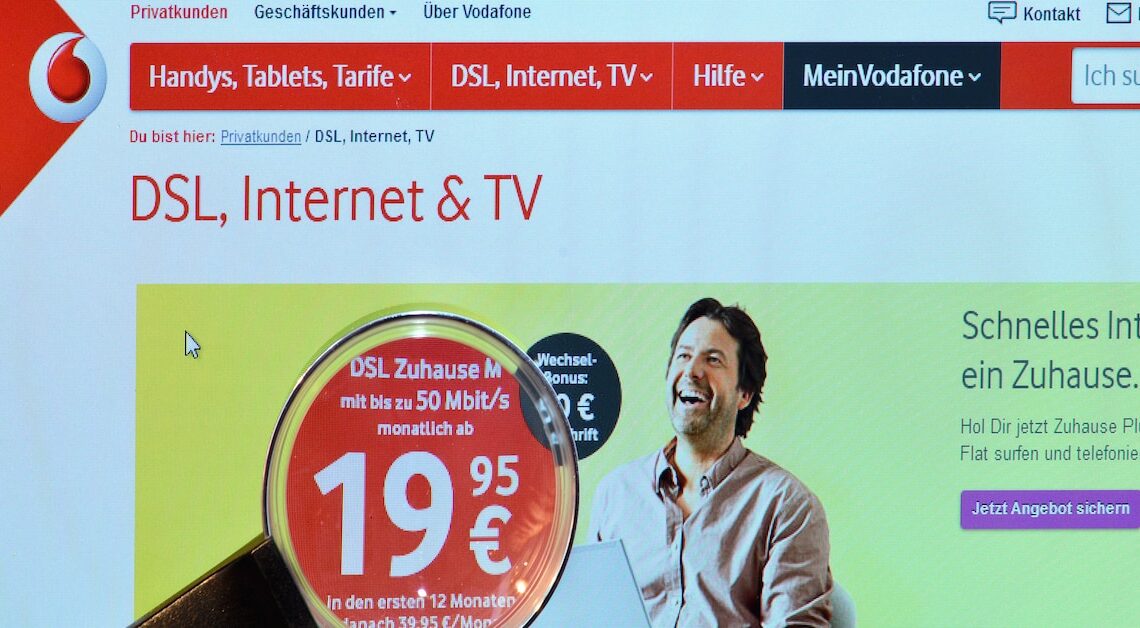
Setting up a Vodafone email address is an important step to getting the most out of your email account.
Setting up an email address with Vodafone: Account creation and first steps
Before you can use your Vodafone email, you must set up an email account through the Vodafone website.
- Log in to “My Vodafone”.
- Navigate to “My Email Account”. Then click on your avatar in the top right and select “Settings”.
- Now select “Email” > “Alias Addresses” > “New Alias Address” in the left menu.
- You can now create a new email address. Enter the desired address and create a secure password.
- Then open the confirmation email and click on the activation link to activate the account. Your account is then ready to use. The interface is designed to be user-friendly so you can find your way around quickly.
Using Vodafone in email programs: How to configure Thunderbird & Co.
If you want to manage your Vodafone emails not only via the web browser but also via an email program such as Outlook or Thunderbird, you must also create your account there.
- First, open the email program of your choice and look for the option to add a new account. This option is usually located in the “File” or “Preferences” menu.
- You will be asked to enter your email address and password, which are the same details you provided when you created your account.
- You then need to enter the server settings. For Vodafone email accounts, these are usually the incoming mail server “imap.vodafonemail.de” and the outgoing mail server “smtp.vodafonemail.de”.
- Make sure you use the correct ports: for the incoming mail server (IMAP) this is usually port 993 with SSL/TLS, for the outgoing mail server (SMTP) port 587 with STARTTLS. Confirm the entries to configure the account.
- The program will now attempt to connect to the servers and retrieve your emails. You may need to manually adjust the configuration if you encounter any problems.
- In this case, check the settings again and make sure that all information is entered correctly. If everything works, you can now receive and send your Vodafone emails directly via the program.
Setting up and using a Vodafone email account: solving problems
There are various problems that can arise when setting up and using a Vodafone email account, but these are usually easy to resolve.
- A common problem is that the login information is not accepted. In this case, the first thing you should do is make sure that you have entered the correct email address and password.
- Make sure you have Caps Lock on as the password is case sensitive. If you have forgotten your password, you can reset it on the Vodafone website.
- To create a new password, click on “Forgot password” and follow the instructions. A password manager can help you create strong passwords and manage them securely. Programs such as LastPass or 1Password are recommended here.
- Another problem may be the email client settings. If emails cannot be received or sent, you should check the server settings. Make sure that the IMAP and SMTP servers are set up correctly and the ports are configured correctly. Occasionally, firewalls or antivirus programs can also block email traffic. In this case, you should check the settings of these programs and add exceptions if necessary.
- Check that your internet connection is stable and that you have successfully logged into the Vodafone network. If the problem persists, it may be helpful to contact Vodafone customer service. They can help you troubleshoot and solve specific problems. Use the contact options on the Vodafone website or call the hotline.
- A VPN service like NordVPN or ExpressVPN can be helpful in securing your online communications and protecting your privacy.
