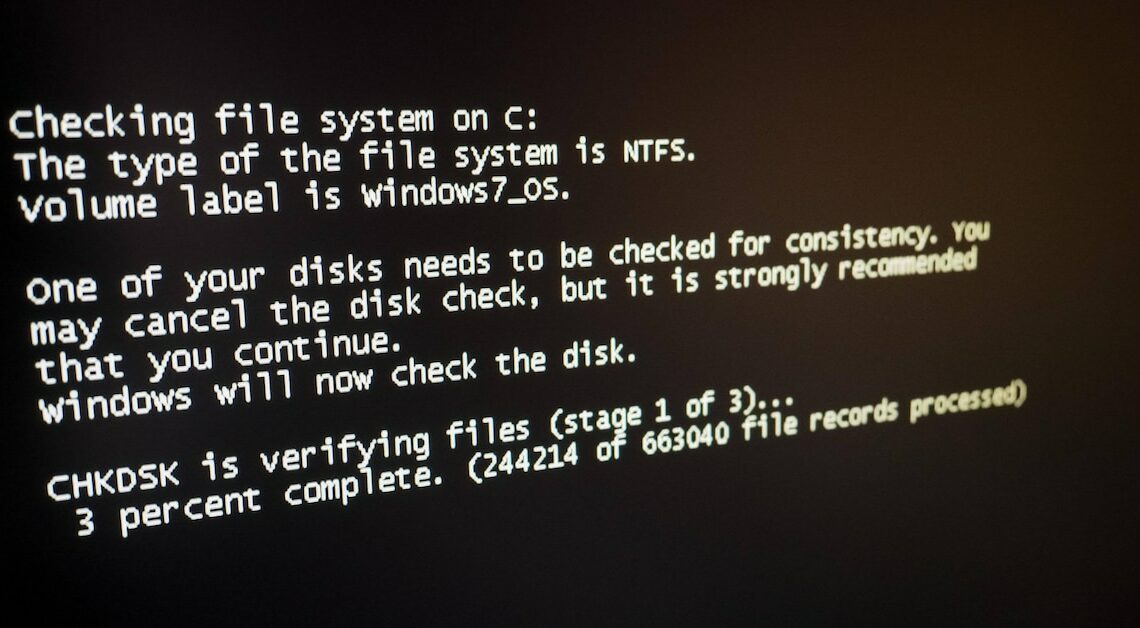
With taskkill you have a powerful tool at your disposal that terminates stubborn or frozen programs on Windows systems via the command line.
The taskkill command – functions and areas of application
The taskkill command is used to terminate running processes. Especially when a program is frozen or otherwise unresponsive, taskkill ensures that that the process is stopped immediately and completely. You have several options to identify and terminate the process:
- Terminating a process via PID: Windows assigns each program a unique process ID (PID). You can terminate this with the command taskkill /PID
. To determine the PID, first use tasklist, which lists all running processes. - End process via name: If you know the name of the program, the command taskkill /IM
.exe is enough to kill it. This method is particularly useful if the process name is unique. - Forced exit: Not every program closes without problems. You can use the /F parameter to force stubborn processes to close, for example with taskkill /F /IM
.exe. However, only use this parameter if conventional methods fail, as this can result in data loss.
How to enter the taskkill command
One taskkill you must use the command prompt (also CMD called) open:
- Open the Run window by clicking the Windows-Taste + R press.
- Give cmd and press Enter. Alternatively, you can search for “cmd” in the start menu and start the command prompt as administrator. To do this, right-click on the icon and select “Run as administrator”.
- In the command prompt that opens, you can now enter the command taskkill Depending on the process ID or name, enter the appropriate command, for example taskkill /PID 1234 or taskkill /IM notepad.exe.
