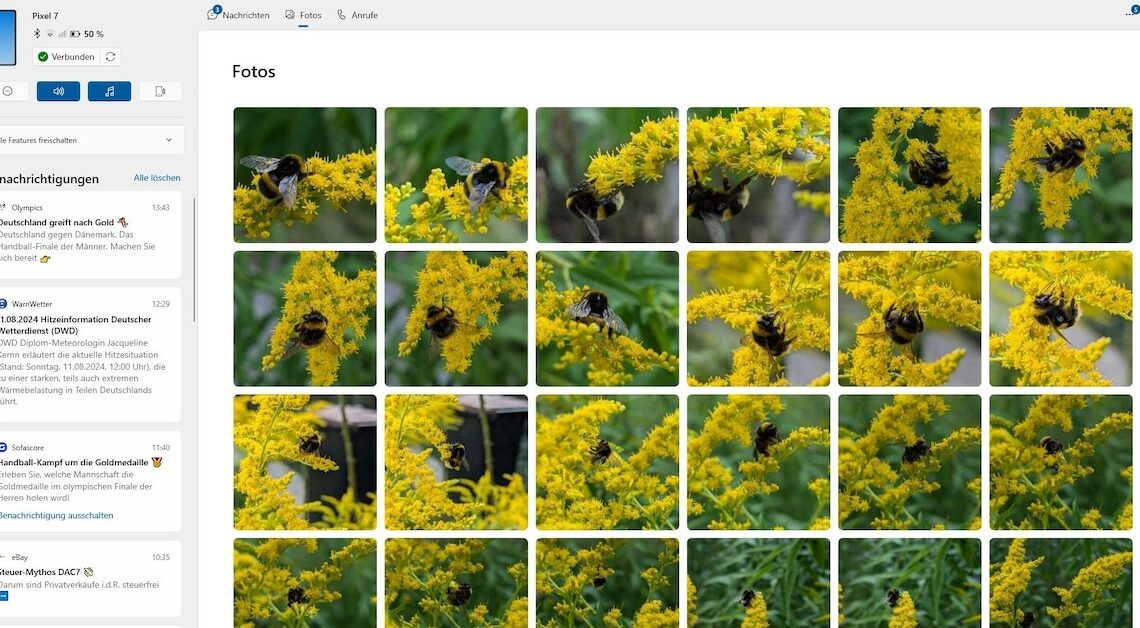
With Smartphone Link (formerly Companion for Phone) you can connect your smartphone to your PC and access the phone under Windows 10.
This is what the companion for your phone under Windows 10 can do
Since Windows 10, Microsoft has been trying to connect Windows PCs and smartphones more closely. The “Smartphone Link” or “Link to Windows” function enables easier access to the content and functions of your mobile device while you are using your PC.
- News and notifications: With Smartphone Link you can see all notifications from your installed apps on your PC. You can also read and reply to new messages from messengers.
- System information: Smartphone Link displays information about Bluetooth, Wi-Fi, wireless connectivity and battery level of your smartphone. You can also control the Do Not Disturb mode and sound output.
- Photos: You can view all the photos and videos stored on your smartphone directly without having to transfer them in any other way.
- SMS and calls: It is also possible to send and receive SMS messages. You can even make calls, but you will need to pair your smartphone via Bluetooth to do so.
- Send links: You can easily exchange website links between your PC and smartphone using the sharing function.
Additional features of Smartphone-Link
But that's not all. Smartphone Link offers many more features to improve the interaction between your devices. Please note, however, that not all functions are available for every mobile device.
- Smartphone as a camera: By connecting to Smartphone Link, you can make your smartphone camera available as a webcam in Windows settings and other camera applications if desired.
- Instant Hotspot: If you activate a mobile hotspot on your smartphone, you can quickly connect your PC to it via an “instant hotspot” without having to enter a password.
- Search mobile: You can play a loud melody on your smartphone from your PC. This is useful if you have misplaced your phone somewhere in your apartment.
- File sharing: You can also transfer files between your connected devices. Currently, this is done via the share function, but in the future the smartphone will be integrated directly into Windows Explorer. However, this function is currently still in the test phase.
- Mirror smartphone: With this function, you can see the live image of your smartphone on the monitor of your PC and can even control the mobile device remotely and start apps, for example.
What else you should know about Smartphone-Link
Smartphone-Link is basically available for all current Windows versions and works with Android and iOS.
- Smartphone-Link ist in Windows 10 (with May 2019 Update or later) and Windows 11 are already included and do not need to be installed additionally.
- You may need to enable Smartphone Link on Windows first. To do this, open Settings and look for Smartphone-LinkOn the new page you can now activate Smartphone Link using the corresponding switch.
- On your smartphone Android version 8.0 or iOS 15 or higher. However, you will need to install an additional app (from the Google Play Store or Apple App Store).
- To start, enter Smartphone-Link Enter Smartphone Link in the search field of the taskbar or in the start menu and run the app displayed.
- Before you can use it, you must pair your smartphone with your PC once and grant the necessary permissions. To do this, follow the instructions on the screen. You also need a Microsoft user account.
