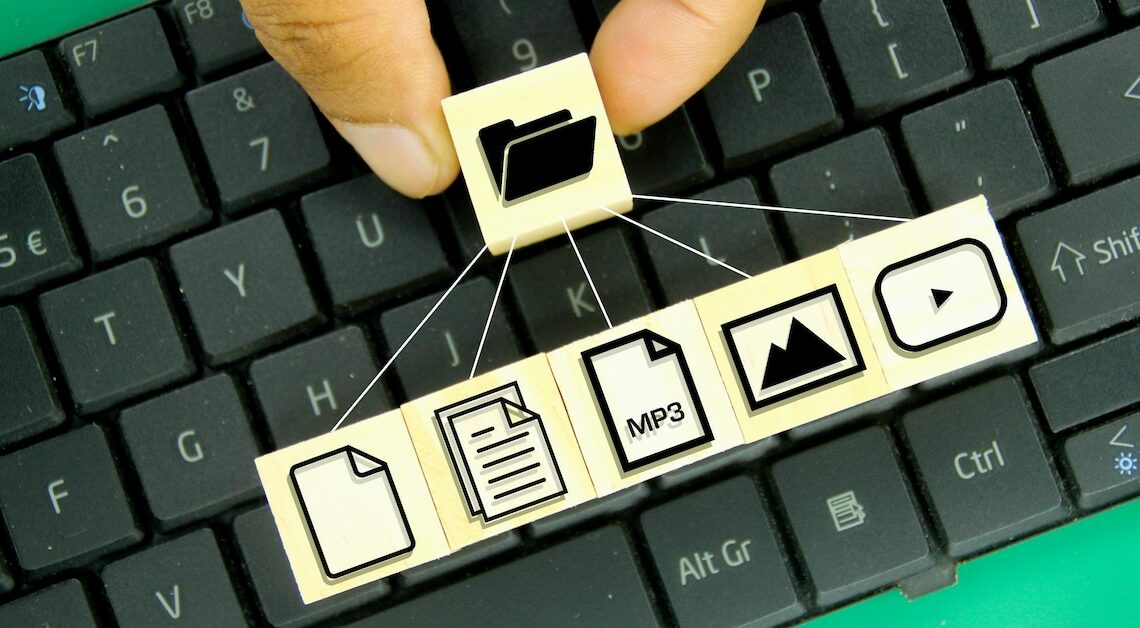
You can easily convert a PDF into a ZIP file using Windows tools and thus reduce the file size – ideal for sending.
Step-by-step guide: How to convert your PDF to a ZIP file
ZIP files are particularly useful if you want to send large PDF documents via email or simply save storage space. To convert, follow these steps:
- Open File Explorer on your computer and navigate to the folder containing the PDF you want to compress.
- Select the PDFs you want. Hold down the Ctrl key while clicking each file to select multiple files.
- Now right-click on one of the selected files. In the context menu, select the option “Send to” and then “ZIP compressed folder”.
- The file(s) will now be packed into a ZIP file. This will then be located in the same folder as the original file. The name of the ZIP folder will default to the name of one of the selected files, but can be changed as required.
- Double-click the newly created ZIP folder to make sure that all the PDF files you want have been compressed correctly. Once inside the ZIP file, you can open the PDF by double-clicking it.
Tips and tricks for file conversion
For even more effective compression, you can use special software before converting the files to a ZIP format. These tools often offer additional options to reduce the file size without significant loss of quality.
- PDF-Compress: This software optimizes PDF files by significantly reducing the file size. It can achieve compression rates of up to 95%, which is especially useful if you want to pack multiple PDFs into a ZIP file.
- PDF24 Creator: A free tool for Windows that is easy to use. After installation, you can use the “Compress PDF Files” feature to reduce the size of your PDF before ZIPing.
- PDF Compressor is a convenient online service that allows you to upload PDFs and compress them automatically. After compression, you will receive a download link for the reduced file.
- Use online services, upload your PDF and compress it. Then save the file to your computer and follow the instructions above to create a ZIP file.
