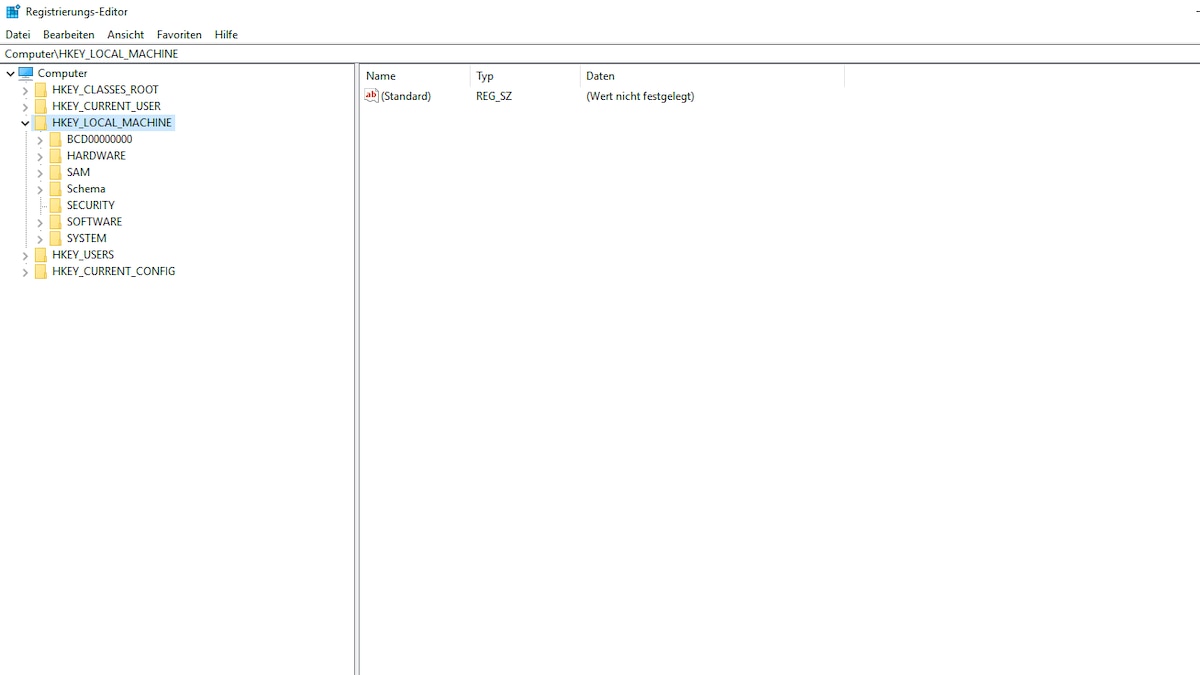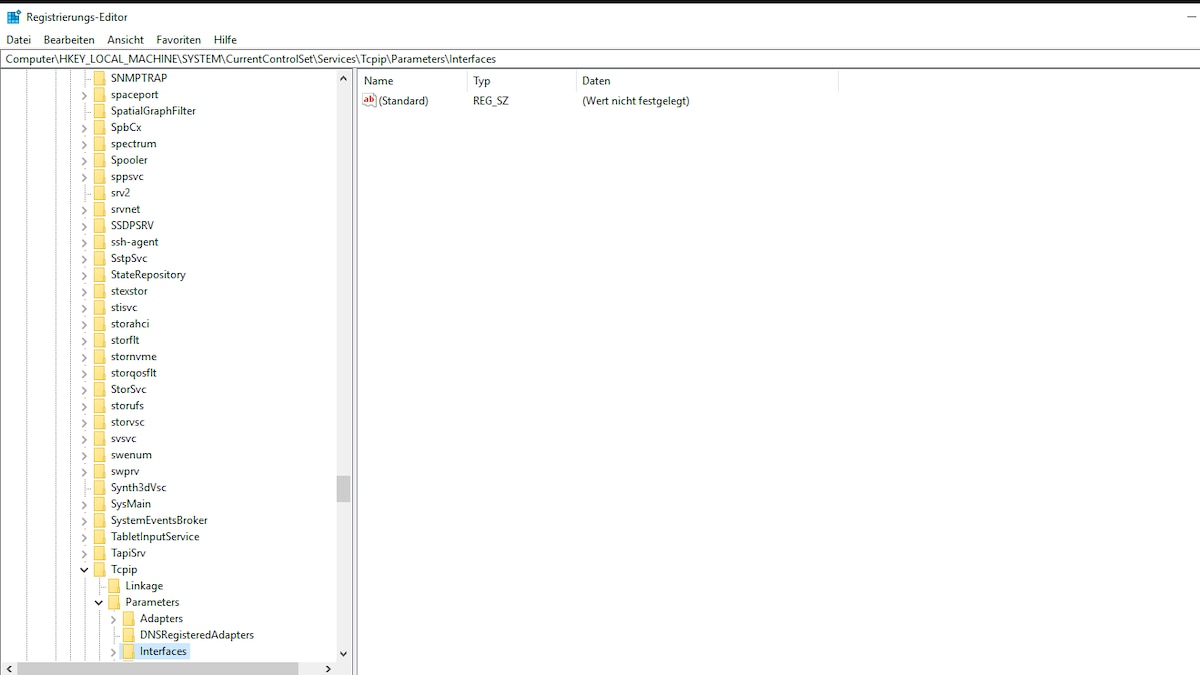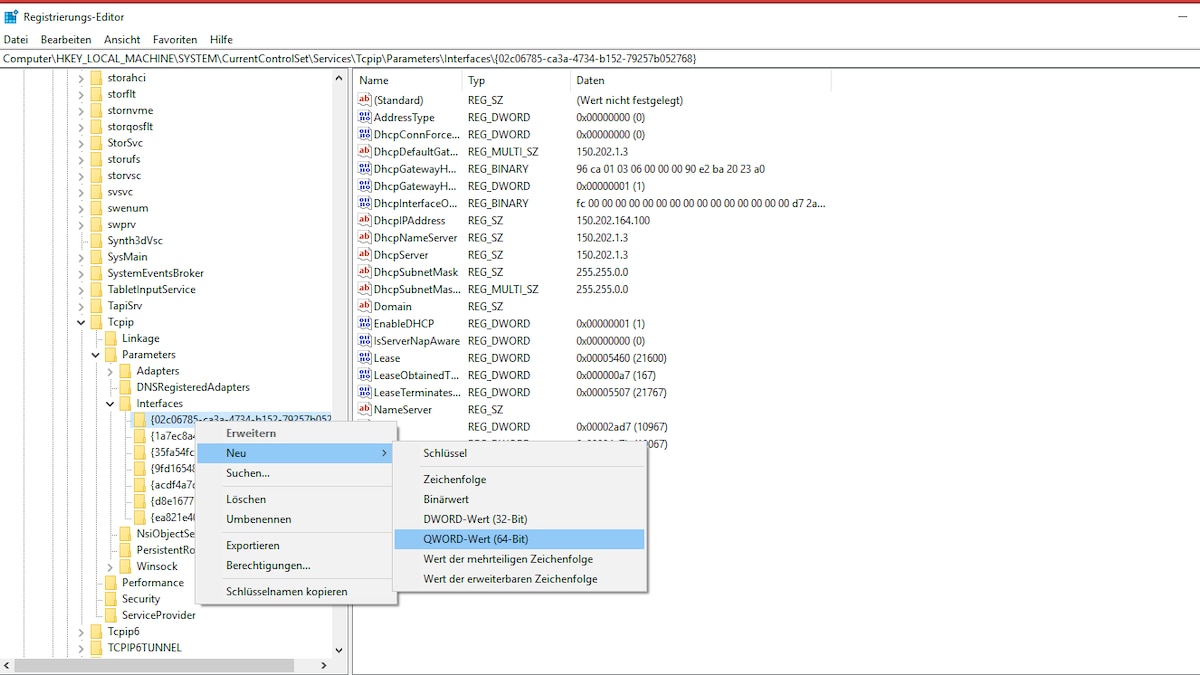If you want to improve your ping, there are various options. A high ping is particularly annoying when playing online games or making video calls.
Improve ping: The best tips
One source of problems is other programs that use your bandwidth. You should turn off these programs.
- In the Windows Task Manager you can see which programs use the most bandwidth. Turn them off to get better latency.
- Platforms such as Steam or Origin in particular update their games automatically at regular intervals if this is set. This involves downloading large data packets, which can lead to a high ping.
- But streaming services such as Spotify or Netflix also use your Internet connection in the background.
- Electronic devices or Wi-Fi networks can interfere with your wireless connection and increase the ping. Use a LAN cable to avoid such interference.
- Optimize your router settings by choosing the least congested Wi-Fi channel. Enable QoS (Quality of Service) to give priority to important applications and thus improve ping.
- To speed up domain name resolution, use faster DNS servers such as Cloudflare (1.1.1.1) or Google DNS (8.8.8.8). These can often provide better performance than your ISP's default DNS servers.
- Configure your firewall to prioritize certain applications or games. Create specific rules that allow and prioritize traffic for those programs.
Registry setting: How to improve ping
Another way to improve your ping is a setting in the registry.
- Press the key combination (Windows) + (R) and type “regedit” to open the registry.
- Here, navigate to the path “Computer\HKEY_LOCAL_MACHINE\SYSTEM\CurrentControlSet\Services\Tcpip\Parameters\Interfaces”.
- This folder contains several subfolders that you must now examine individually. Find the folder that contains the most files.
- Once you have located the folder, right-click on it to open the context menu. Select “New -> DWORD (32-bit) Value” or “QWORD (64-bit) Value”.
- Name this value “TcpAckFrequency” and click on it. In the window that opens, change the value from 0 to 1 and confirm the change with “OK”.
- After the next reboot the ping should be significantly improved.
Latest Videos